Bulk User Delete for Server
Former user (Deleted)
Ariya Krishnan
Raman Saravanakumar
1.Introduction:
Bulk User Delete plugin helps to delete users in bulk based on user selection. It will delete the inactive users also. It will reduce the work load for Admin and saves huge amount time for the Admin to delete multiple users at a time. We can filter the user list with the help of 'Search' users field. The new version enables Admin to export all users from the list and select required user names only for deletion. Please refer "License condition for 30 days trial version users" end of the page.
2. App Installation:

Step 1: Login as JIRA administrator. Go to -> Administration -> Add-on -> Find Add-on.
Step 2: Find the "Bulk User Delete for Jira" and click "Get it now".
Step 3: Please install trial version license while using 30 days trial.
3. Pagination:
The user list page will display 2000 users per page including inactive users, so user can delete and export the all available records. User can export and delete records from any page in the pagination operation.
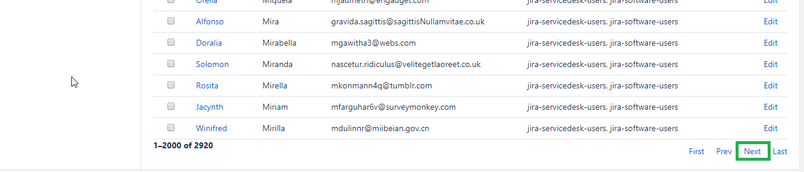
The search filter result page will display maximum 5000 records. Through filter search, Admin can delete and export 5000 records in one operation.
Step 1: Enter the Search users or select a JIRA Groups and click on 'Filter' button.
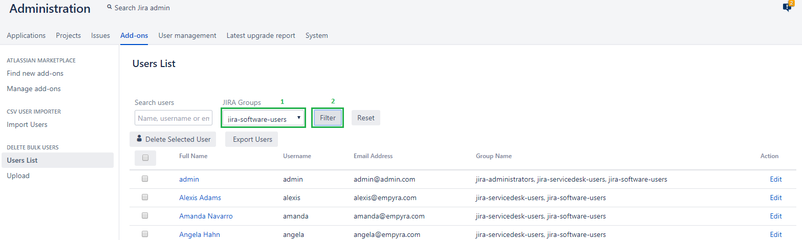
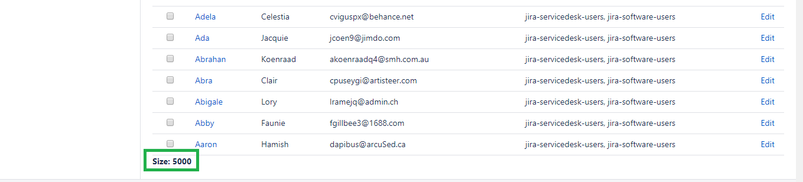
4. Steps to Delete JIRA Users:
Step 1: Go to Administration page -> Click on Add-ons -> Go to Bulk User Delete section and click on “Users List”.
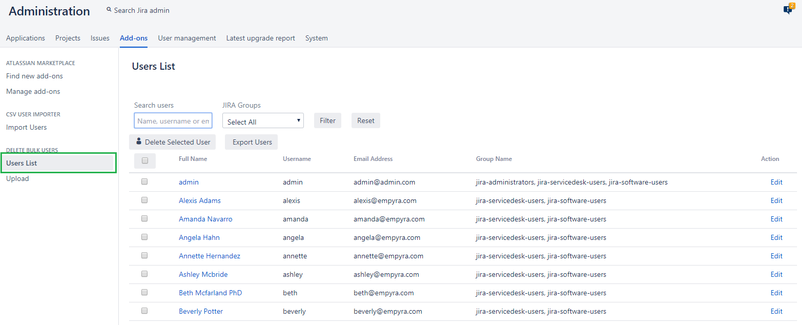
Step 2: To sort the list by Full Name, click on "Full Name" .
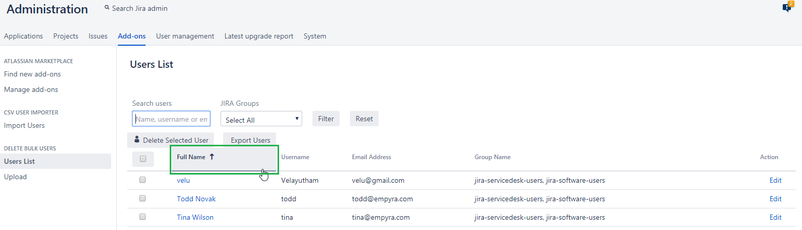
Step 3: Select the username(s) you want to be delete by using "Checkbox" and click on "Delete Selected User" button.
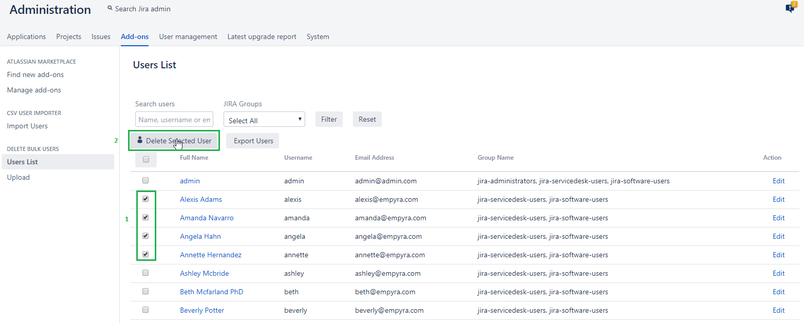
Step 4: Confirmation Dialog is shown to the Admin before the deletion process initiated, by clicking on 'Yes' button the deletion process continues or by clicking on 'No' button deletion process will be aborted.
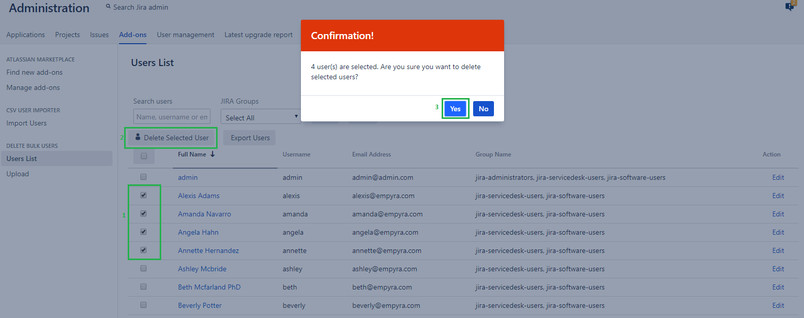
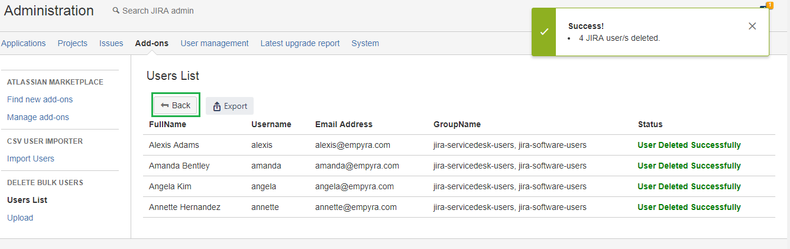
Step 4: To select all users for deletion, click on the header "Checkbox", so all users in the list will be selected for deletion.
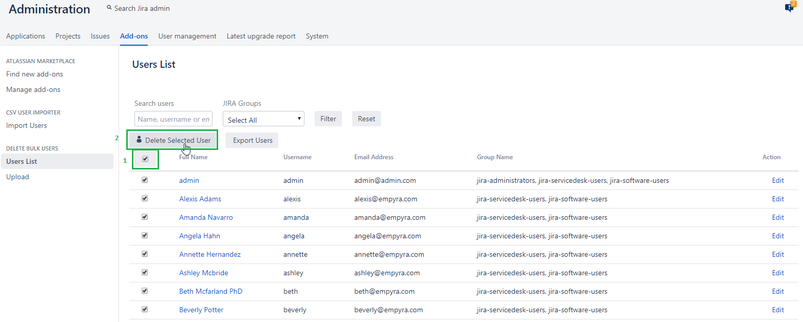
Step 5: Confirmation Dialog is shown to the Admin before the deletion process initiated, by clicking on 'Yes' button the deletion process continues or by clicking on 'No' button deletion process will be aborted.
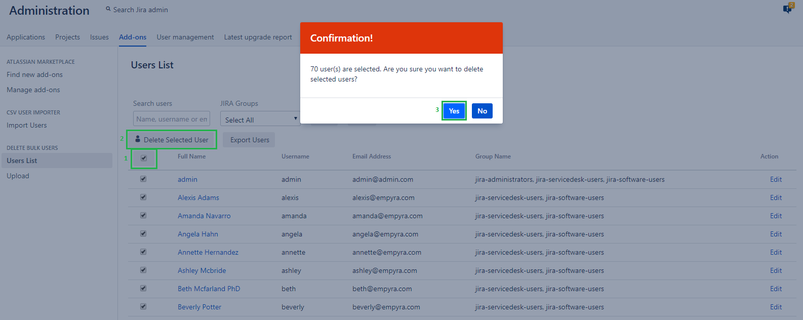
Step 6: Check the delete status and click on "Back" button to go back to Users List.
- Trial Version Result:
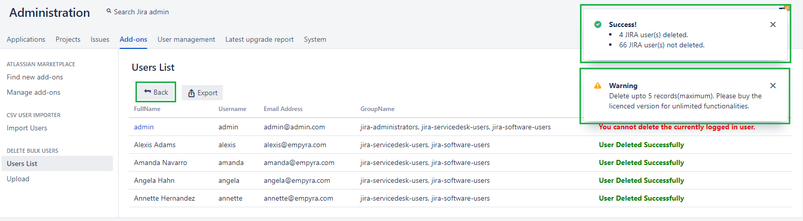
- Full Version Result:
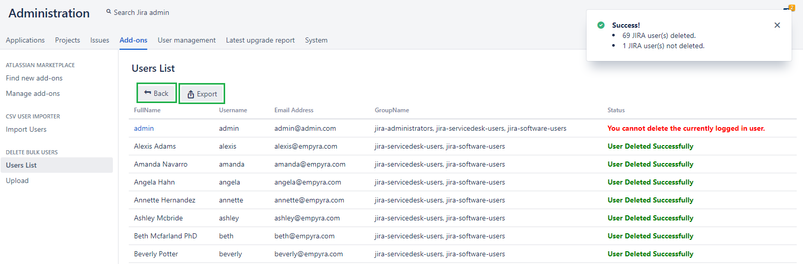
Note: Bulk user delete plugin will allows one user(admin) can delete another user(admin), except logged in user(admin).
Step 7: Click on the "Export" button to export the displayed deleted / not deleted users in CSV format
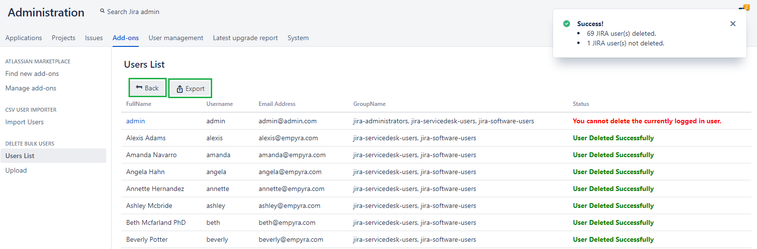
5. Filter the user list:
Step 1: "Search Users" and "JIRA Groups" fields helps to get the particular set of records from the user table. Enter user name or select a group name from the drop down and click on "Filter" button to view the results based on the filter criteria. To click on 'Reset' button to clear the filter criteria and display all users in the list.
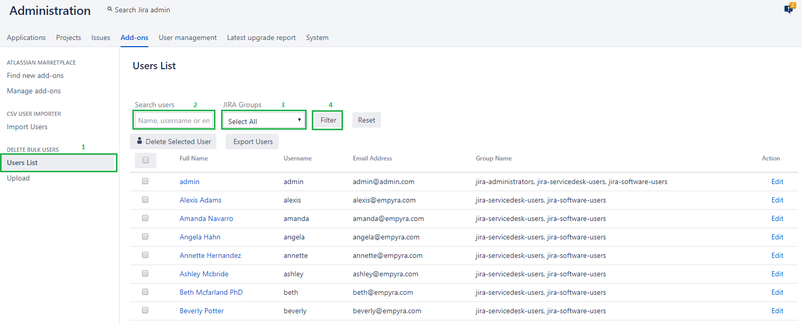
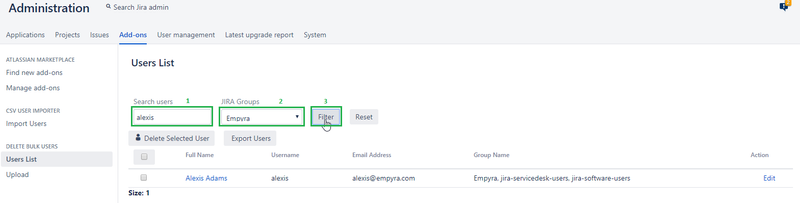
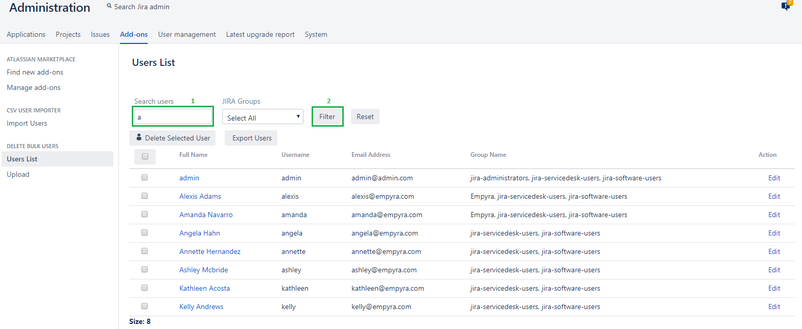
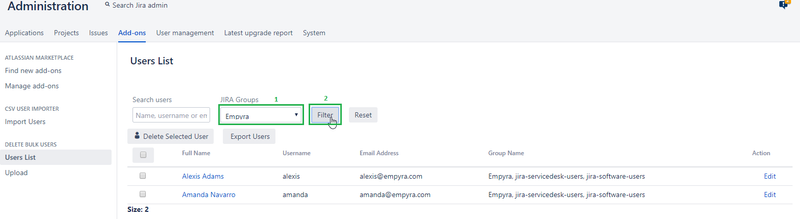
Step 2: Select a particular user from the filter result by clicking on the check box, so those selected user(s) record(s) will be deleted
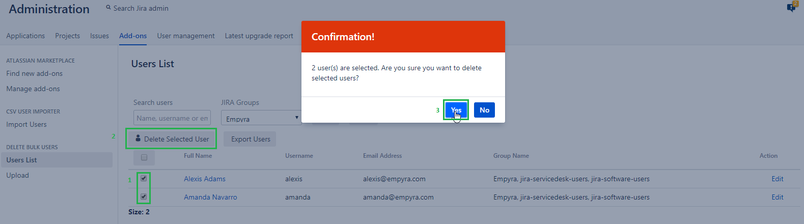
Step 3: Check the deletion process status and click on the "Back" button to go to user list.
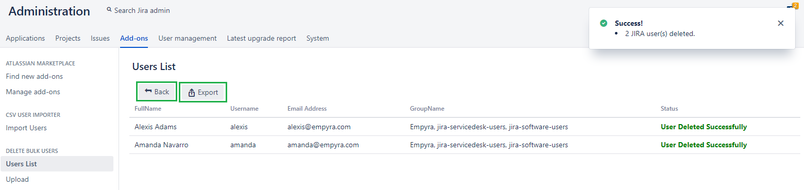
Step 4: Click on the "Export" button to export the displayed deleted / not deleted users in CSV format
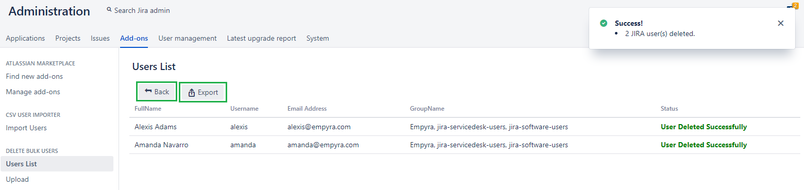
6. Export User List:
Step 1: Export functionality by default allows Admin to export all listed user details into a .csv file. The User List will be display maximum 2000 records in a same page. Admin needs to click on "Export Users" button to perform export.
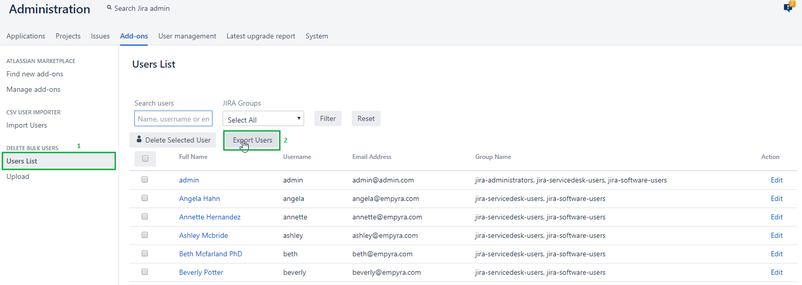
Step 2: Click on "Export Button" to download all available users from the list (max limit 2000 users can be exported) to csv file.
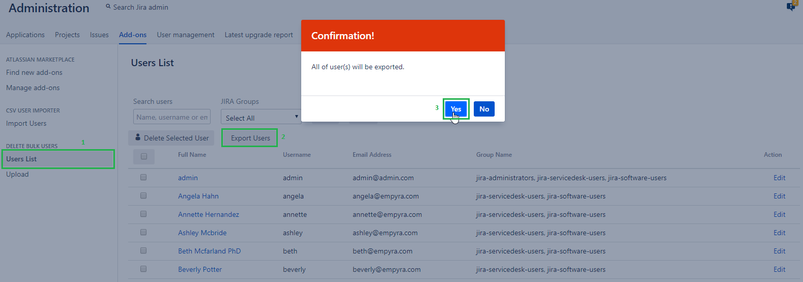
Step 3: Open csv file and check whether all the users from list are download.
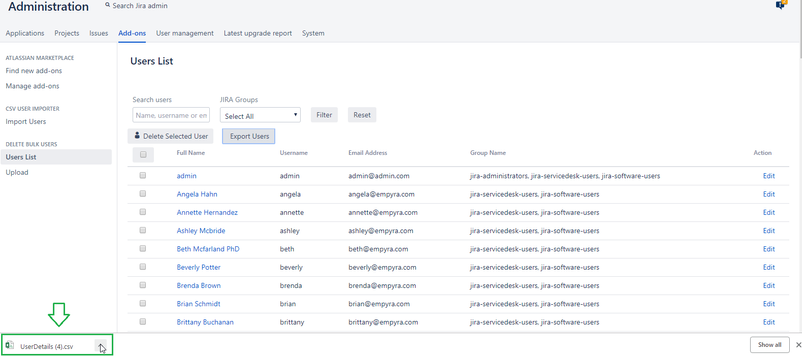
Step 4: Check the details and edit the required fields, for example Usename should be same while uploading the file for deletion. Remove the user information(complete row) which needs to be excluded for deletion.
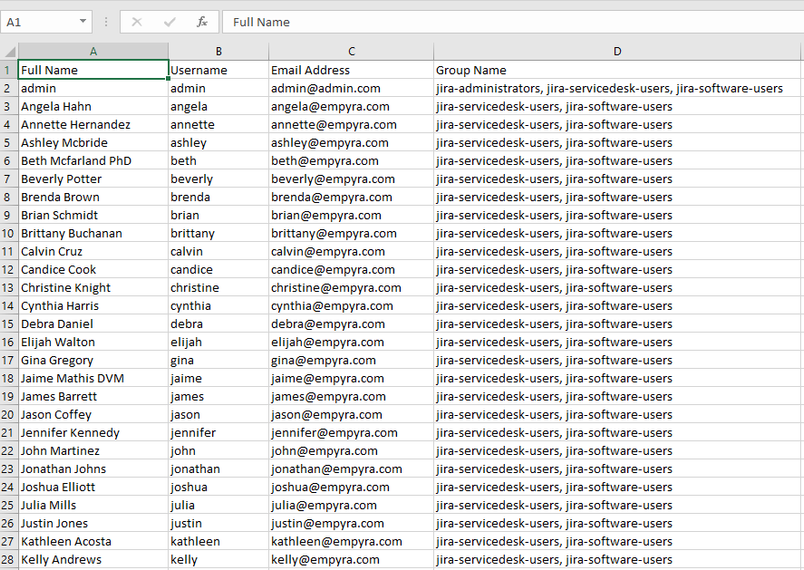
Step 5: To export the selected user(s) from the list, Admin needs to select the user(s) by clicking the check box for required user record(s) from the list and click on "Export Users" button.
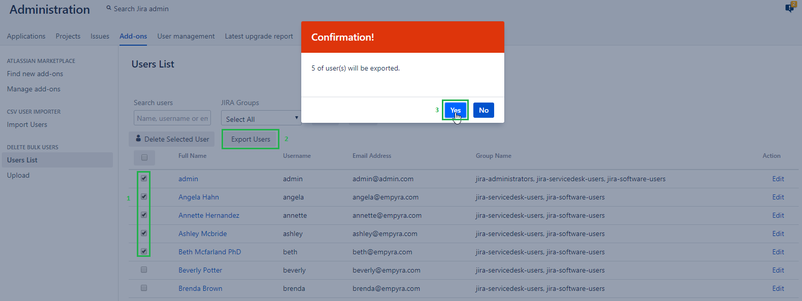
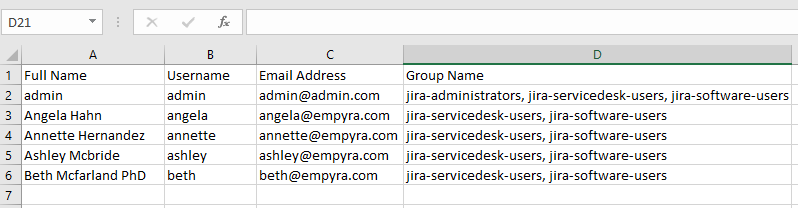
7. Upload CSV:
"Username" column containing user names are mandatory and csv file can also have other columns. Please refer two sample CSV files enclosed below under section 5. First file contains Username along with other user information and second file contains only Username information.
Step 1: Click on "Upload" link.
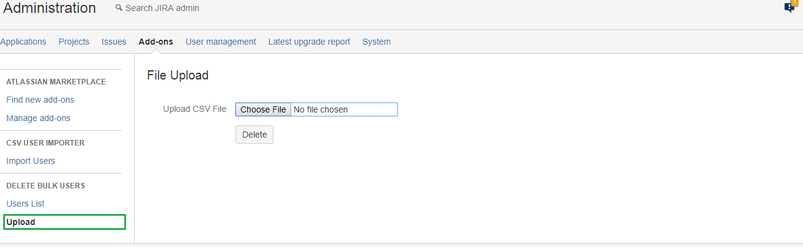
Step 2: Click on "Choose File" button to select and upload valid csv file and click on "Delete" button to initiate delete process.
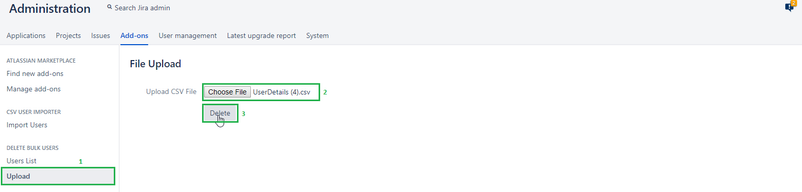
Step 3: Admin will confirm the delete process by clicking on "Yes" button to proceed or click on "No" to abort the delete process.
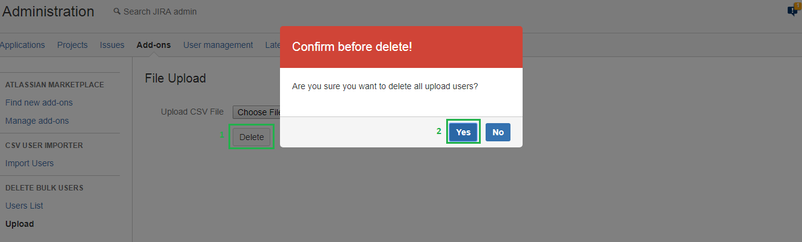
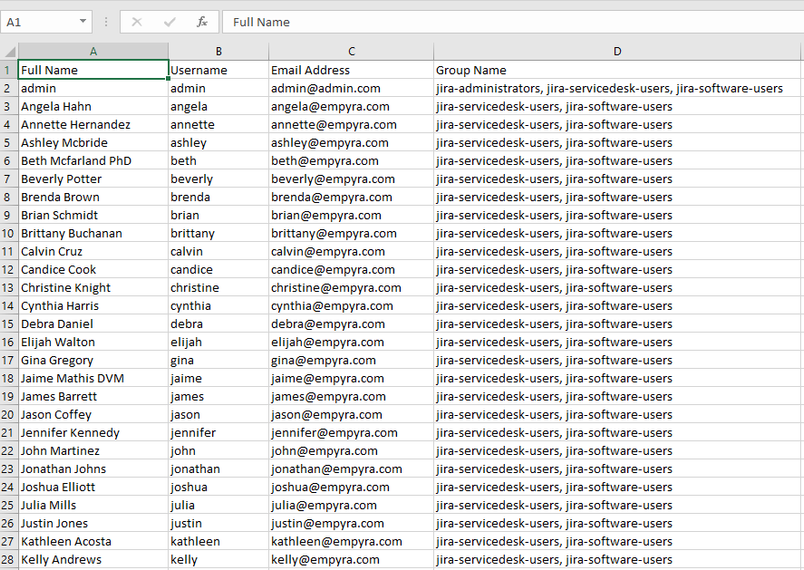
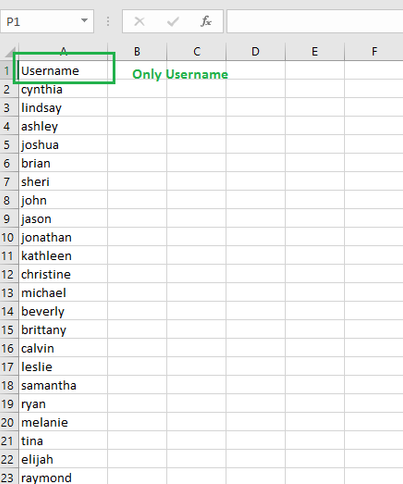
Step 4: Page will display the deleted users list along the "Status" of delete process. Check the "Status" column of all records.
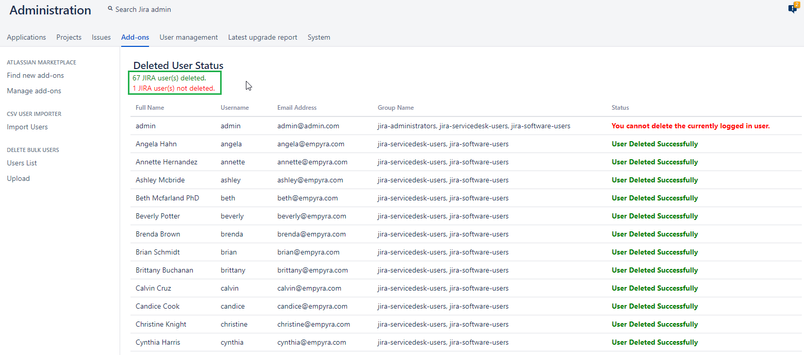
8. Sample CSV files:
8.1. CSV file with Username and user's other information.
8.2. CSV file with only Username column:
9. License conditions for 30 days trial user version :
- Trial version allows to delete only 5 users at a time and will disable after 3 attempts.
- Trail version allows to delete 15 users only in three attempts.
- To utilize complete functionality of "Bulk User Delete" plugin, buy the licensed version.
10. Versions
1.0.0-SNAPSHOT
- Basic delete functionality for admins to delete Jira users in bulk
- This function can't be performed on users who are part of jira-administrator group.
1.0.2
- Licensing model updated
1.0.3
- License updated
1.0.4
- Added filter and support for CSV export and import to delete users
1.0.5
- Bug fixes
1.0.6
- Bug fixes and pagination. Support for JSD customer delete
1.0.7
- Minor bug fixes
1.0.8
- Bug fixes
1.0.9
- Logger support to bulk user delete plugin
2.0
- Bug fixes
2.1
- Bug fixes
2.2
- Bug Fixes - Custom group search & Messaging
2.3
- Community release license type support
2.4
- Minor bug fixes
2.5
- Data center compatibility
2.6
- Added Export CSV functionality on Status Page
Cloud
- Minor version update