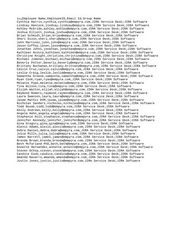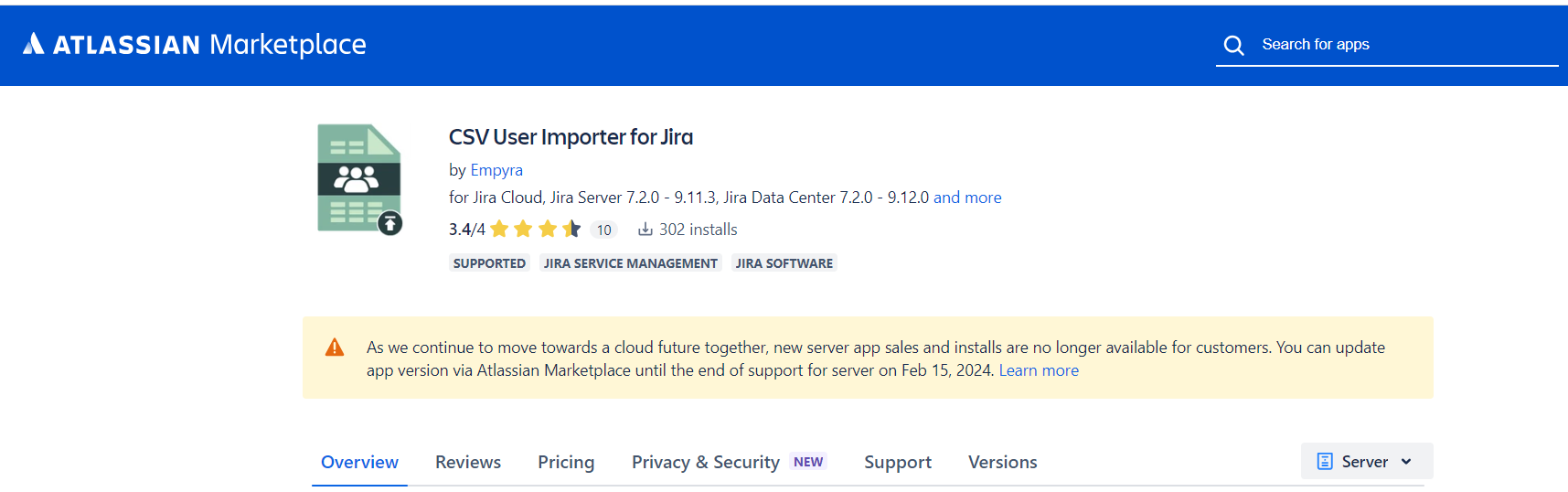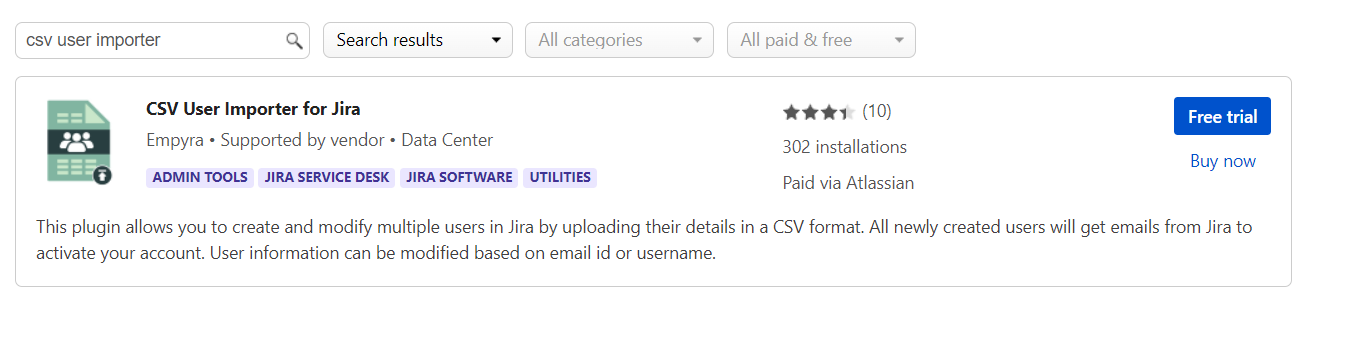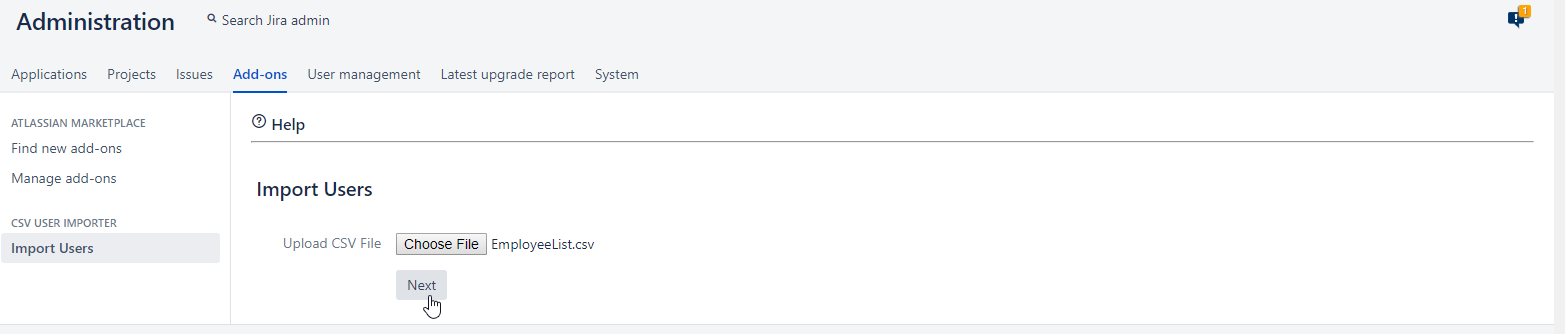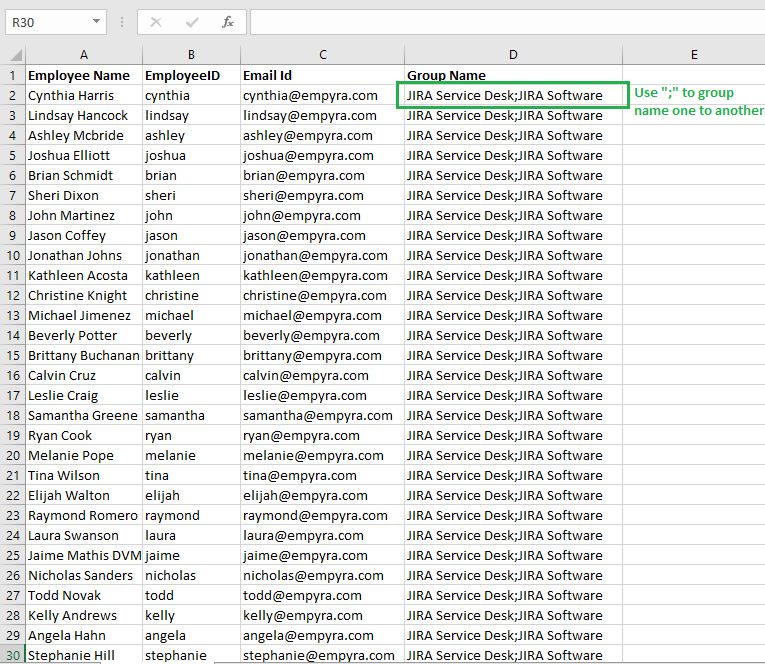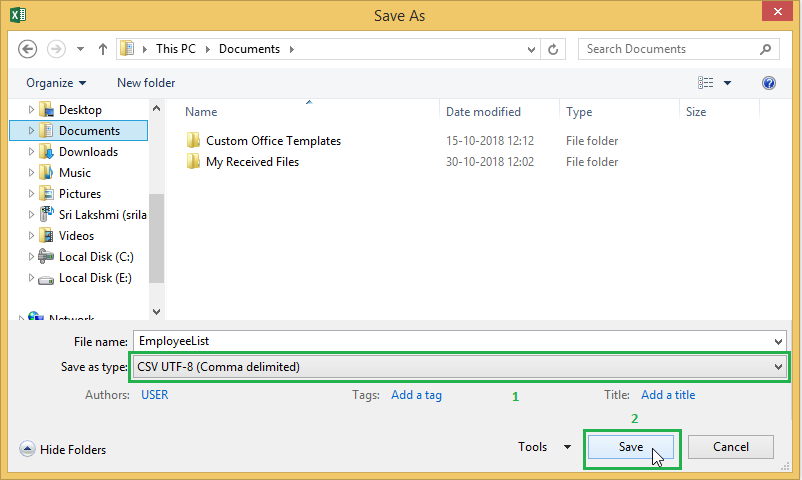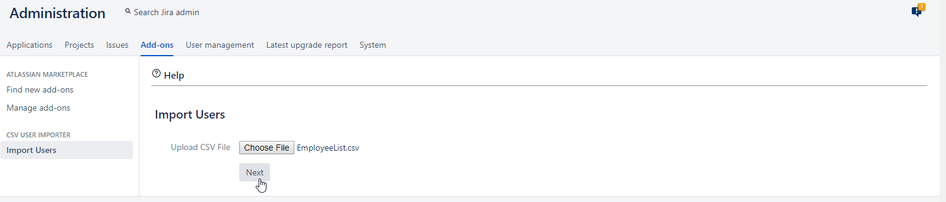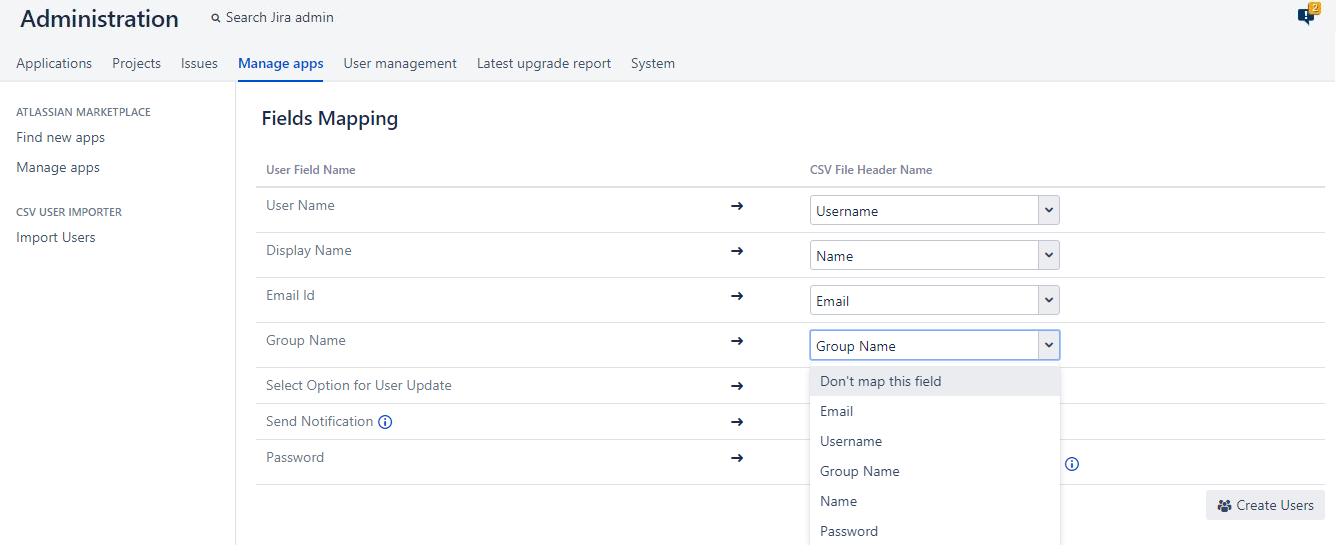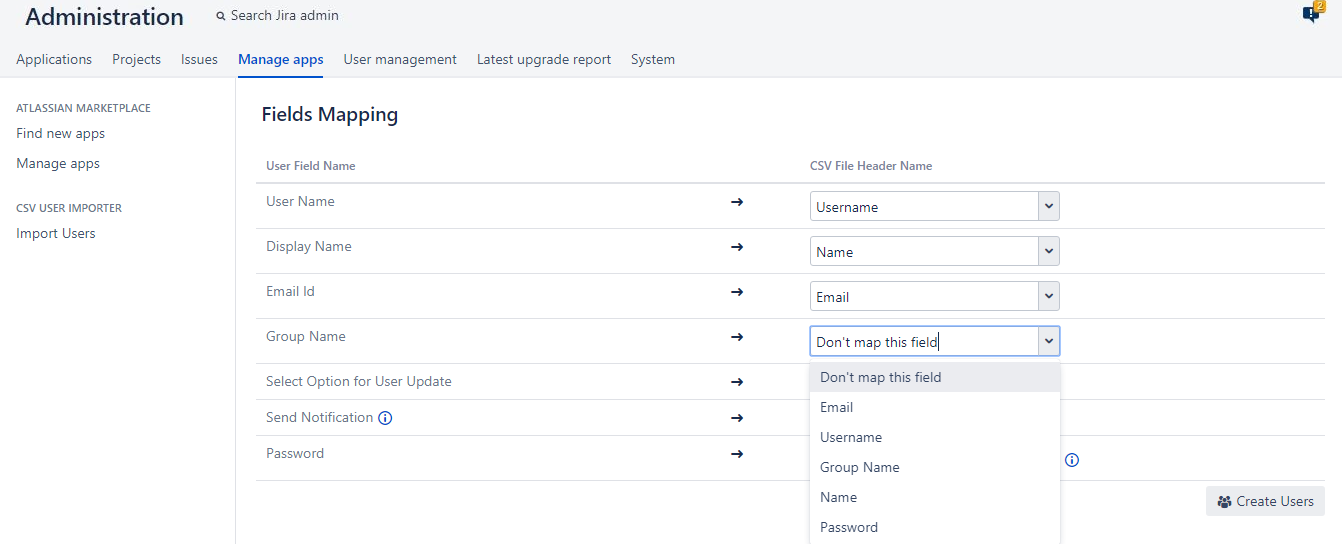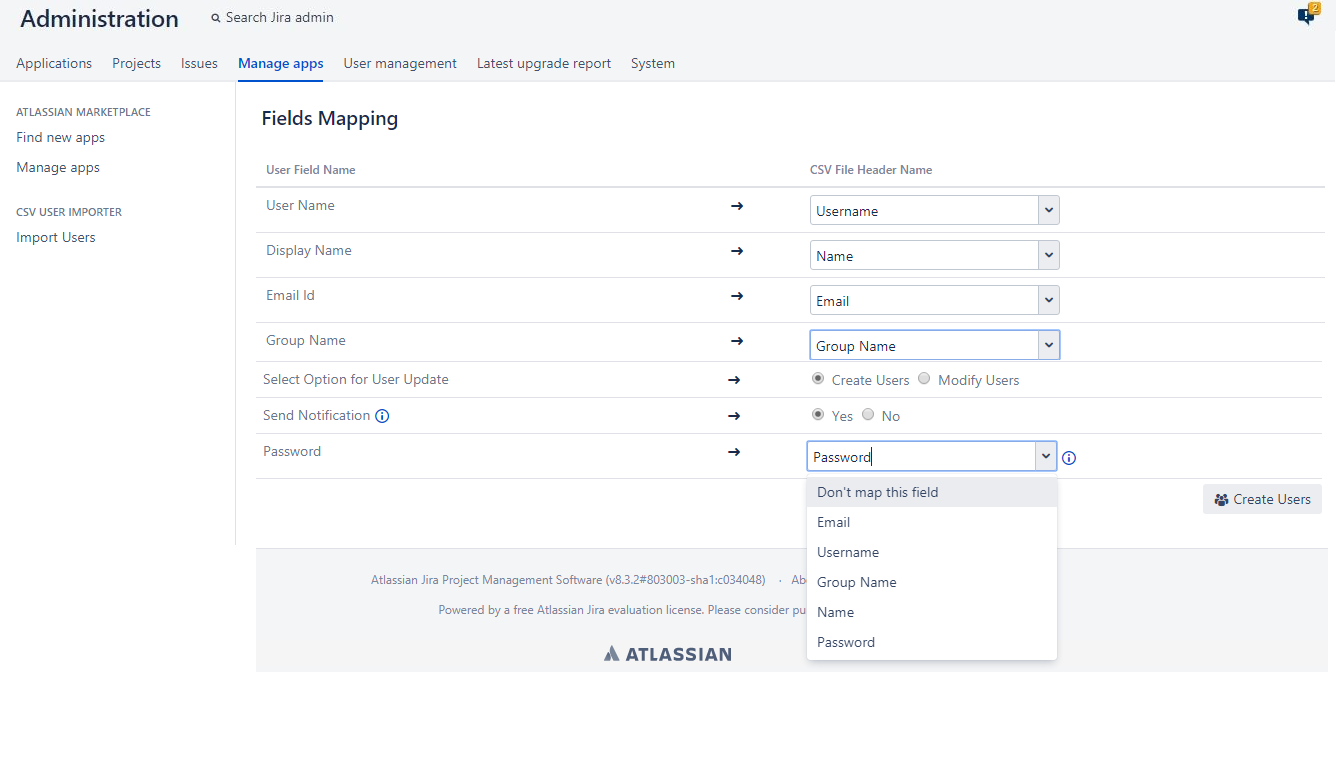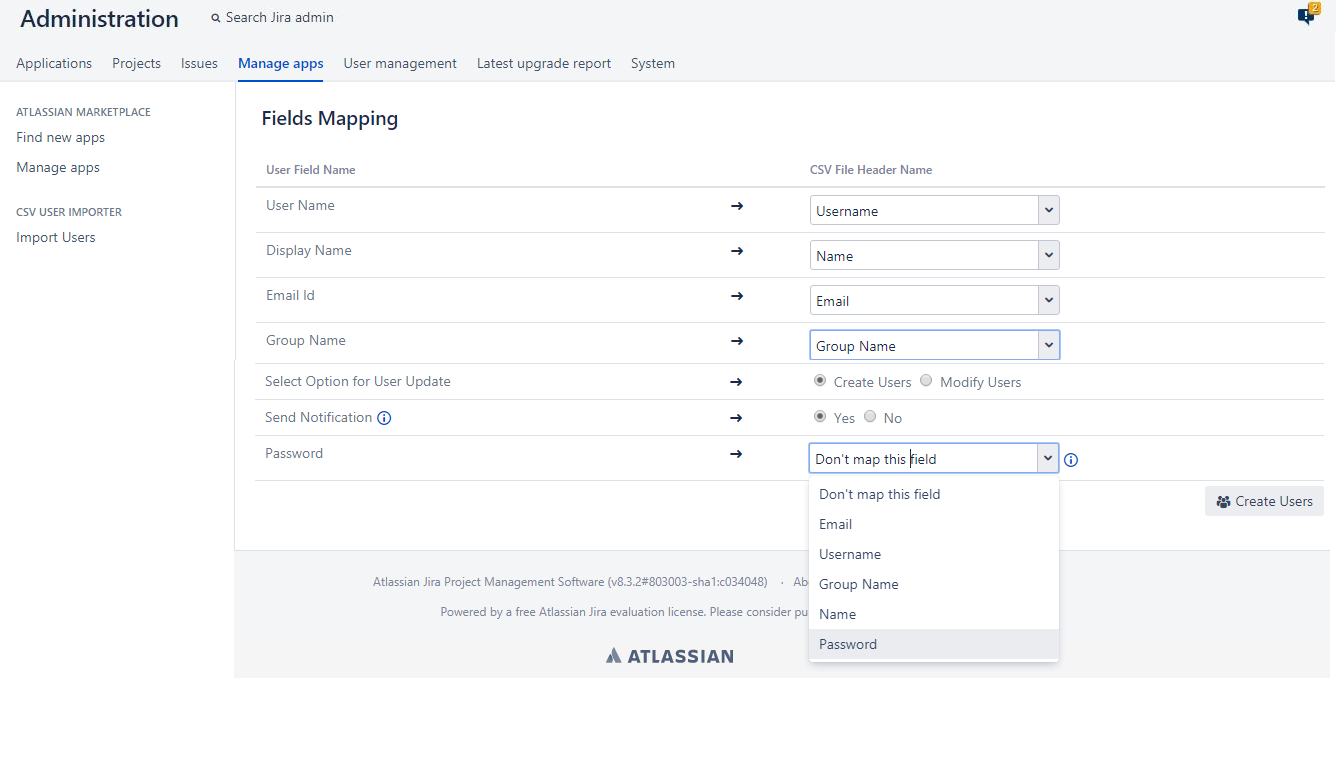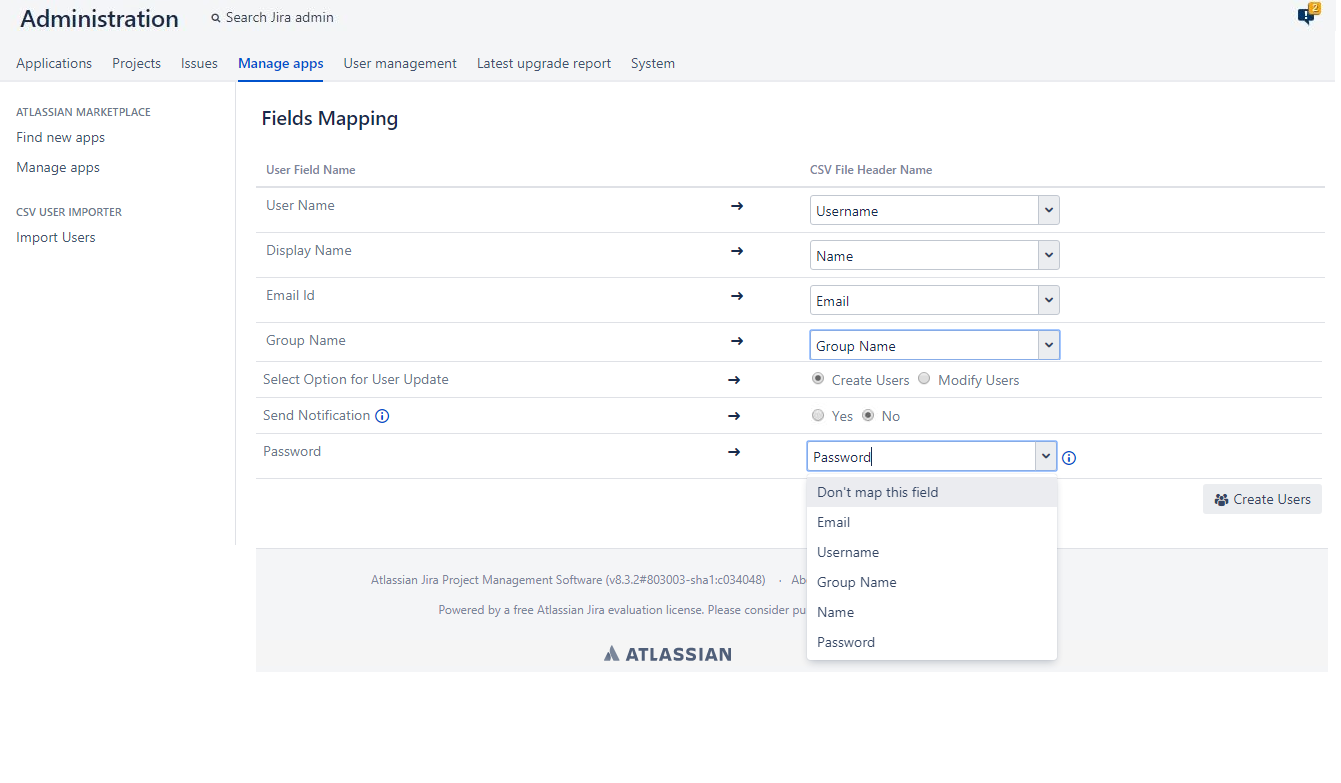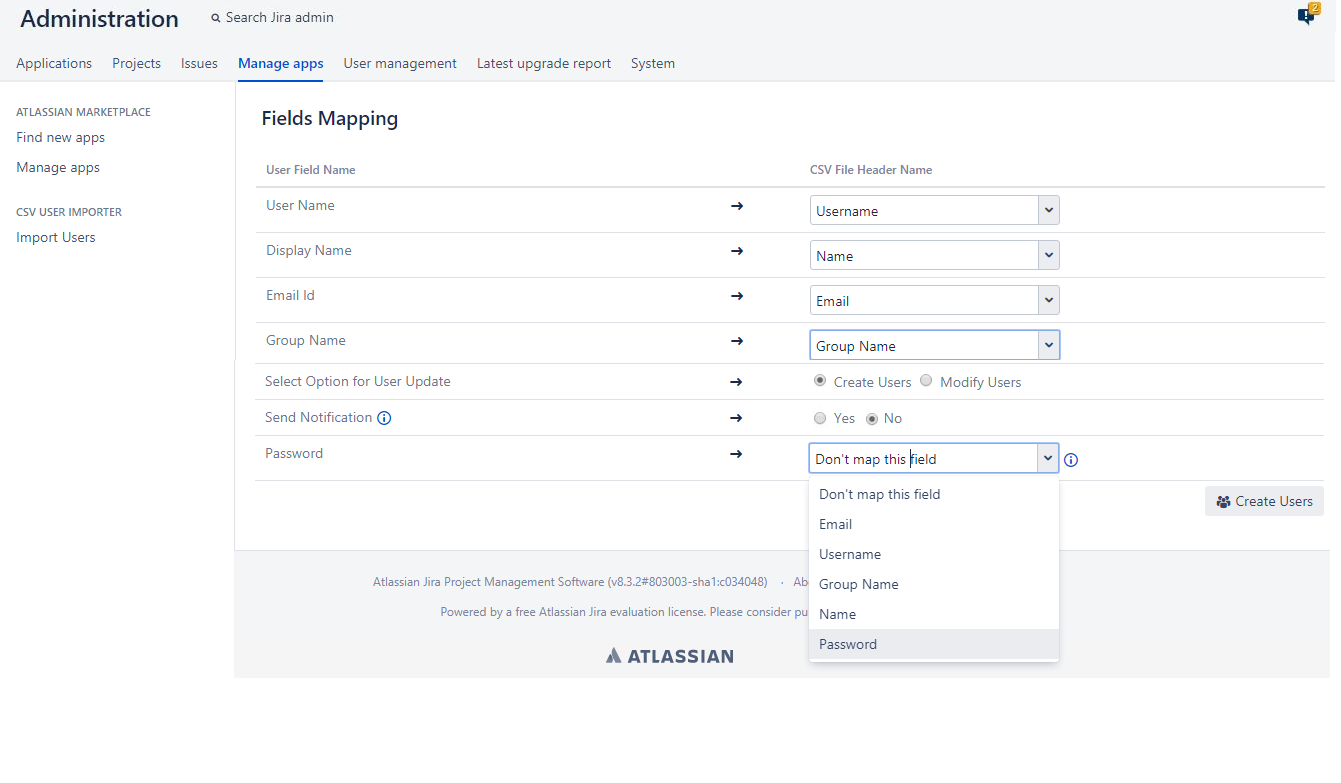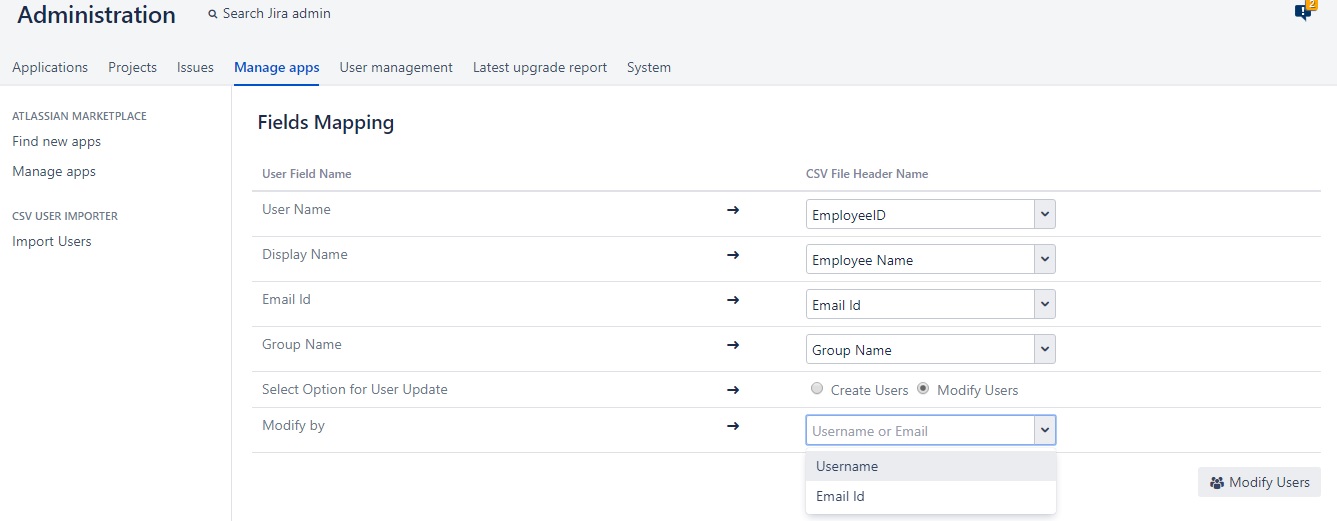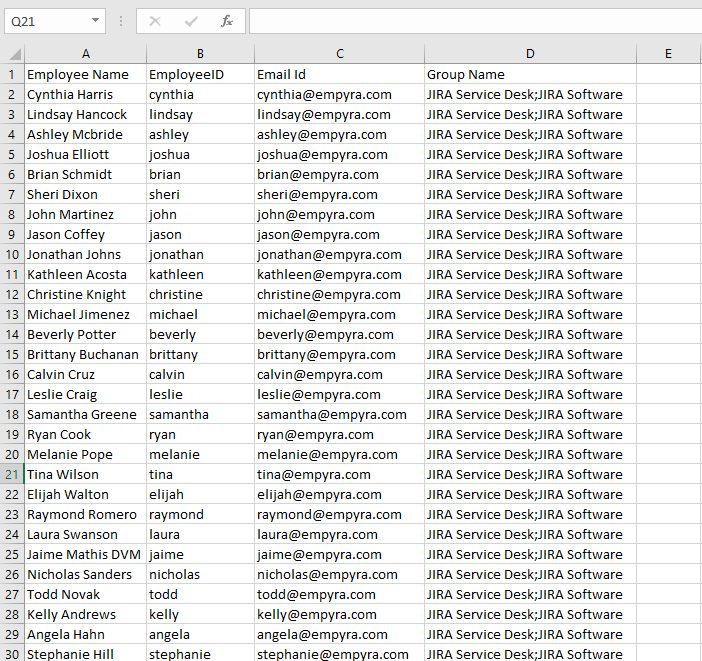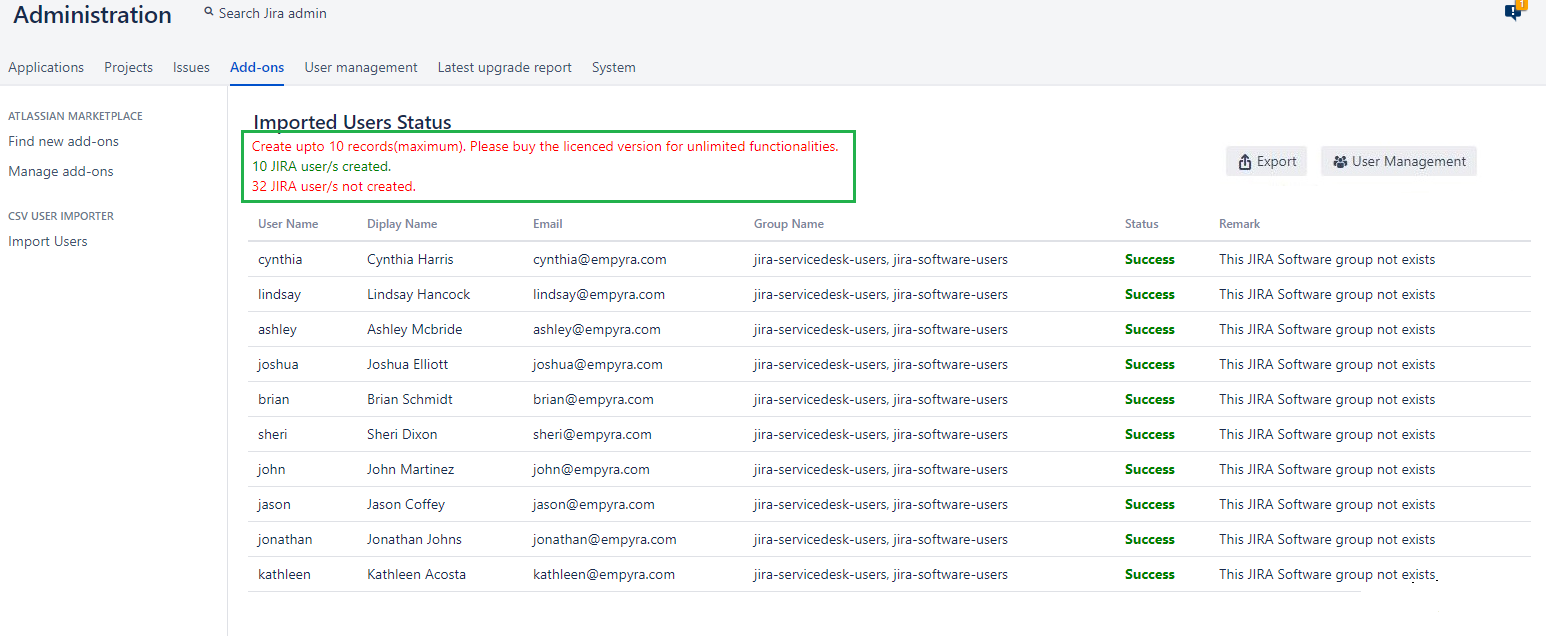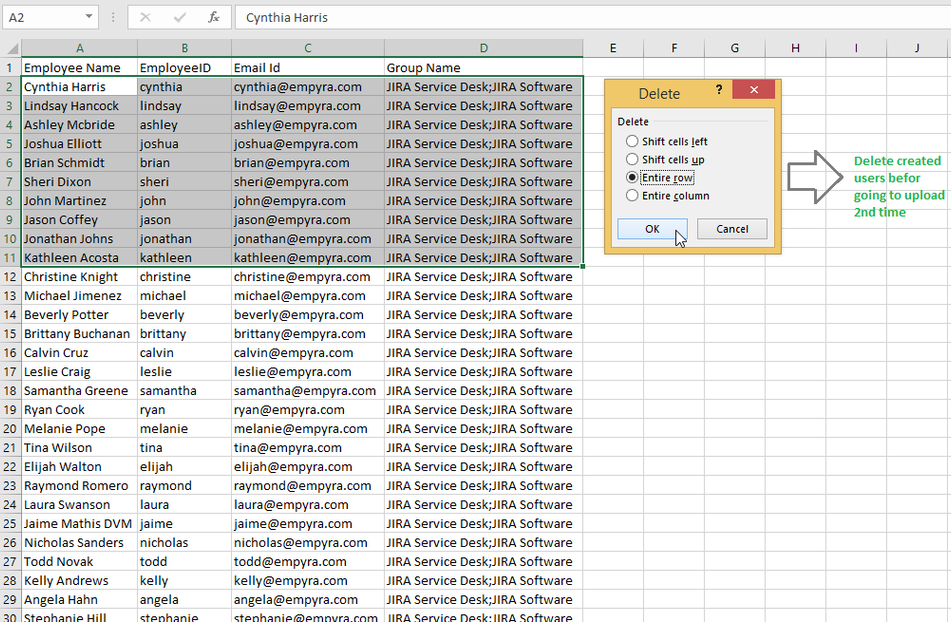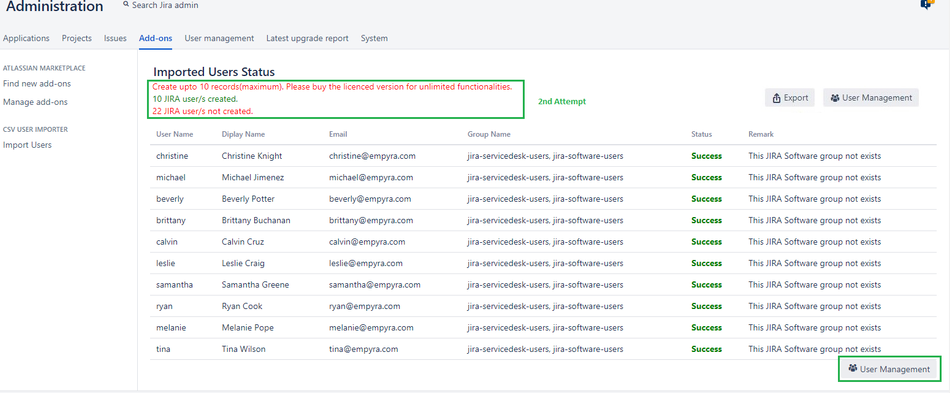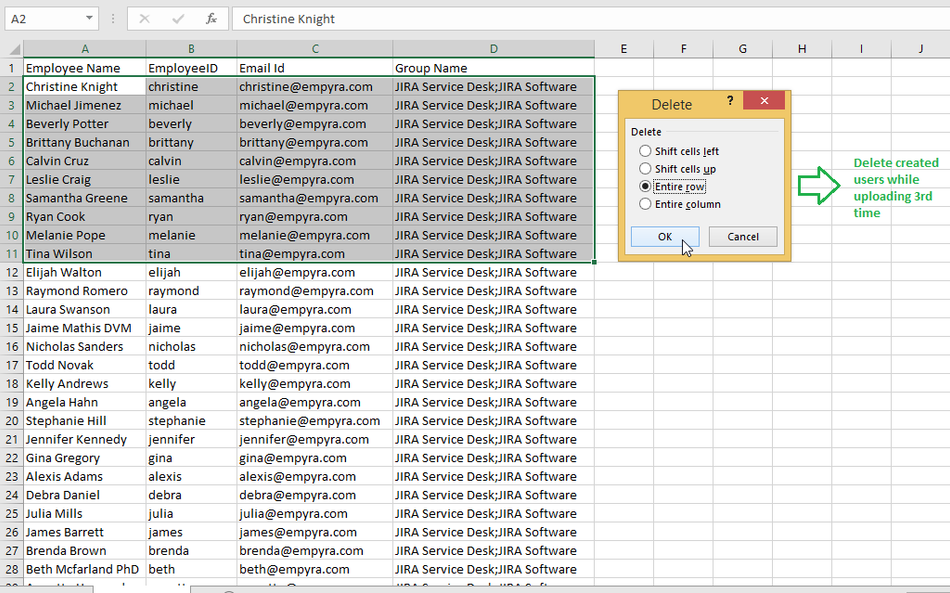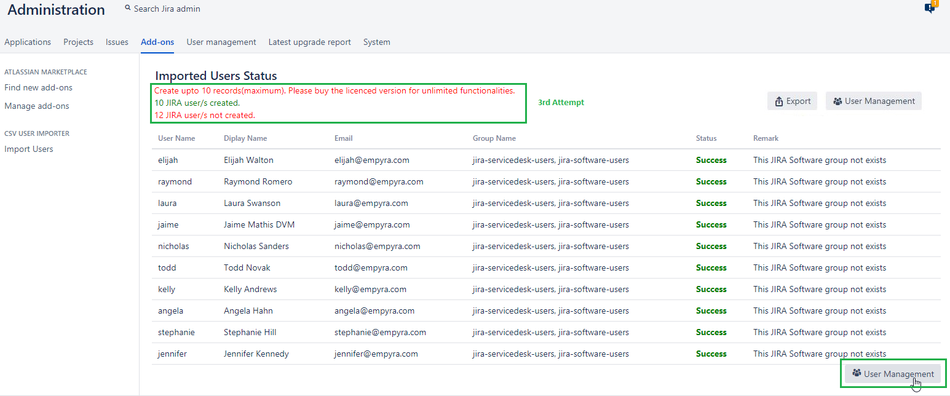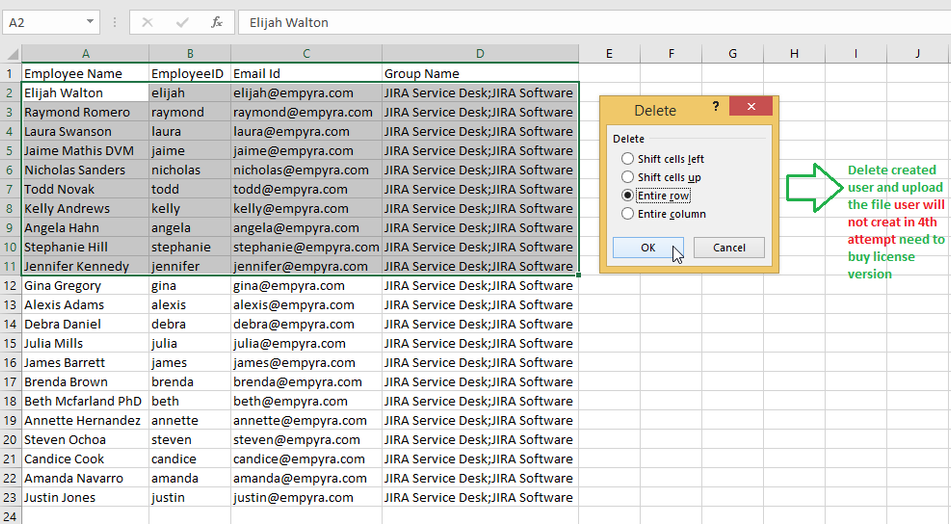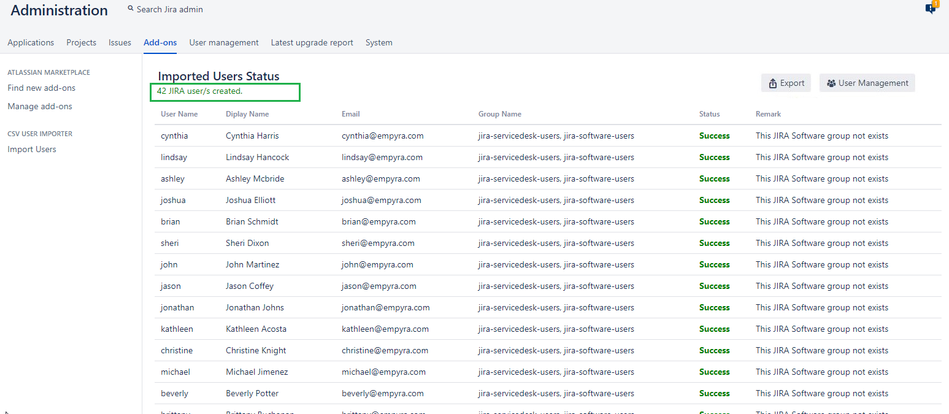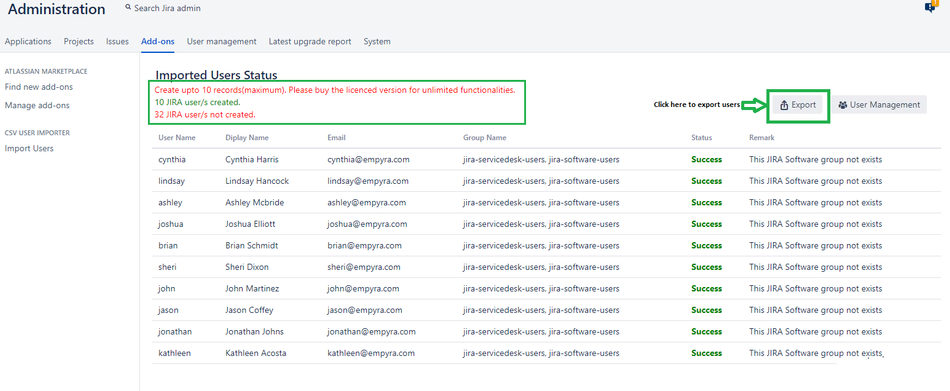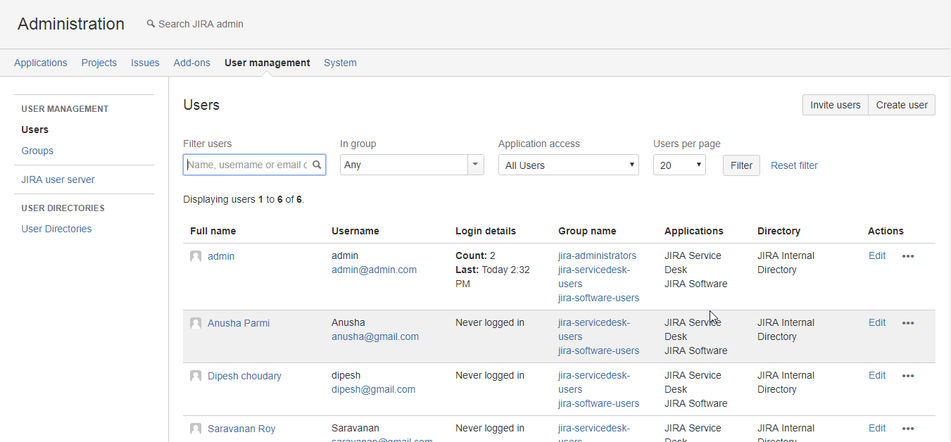1.Introduction:
This Atlassian Marketplace App can be used to create JIRA user in bulk by importing their details in a CSV file. Below is a screenshot of the plugin on Atlassian Marketplace.
2. App Installation:
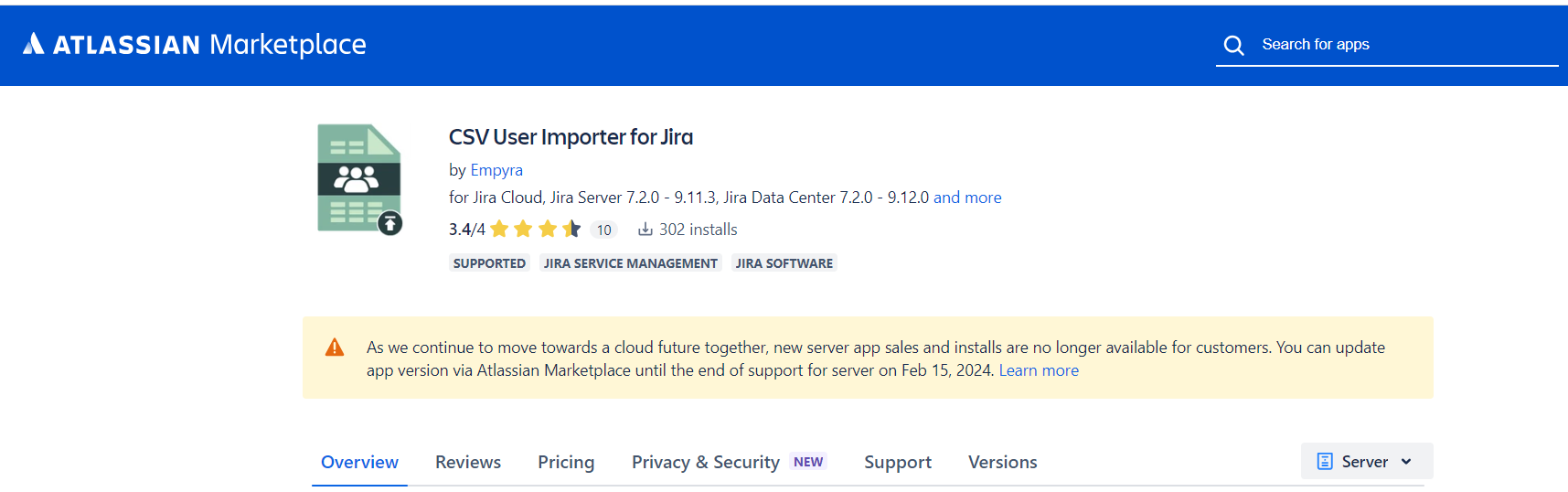
Step 1: Login as JIRA administrator. Go to -> Administration -> Add-on -> Find Add-on
Step 2: Find the "CSV User Importer" and click "Install".
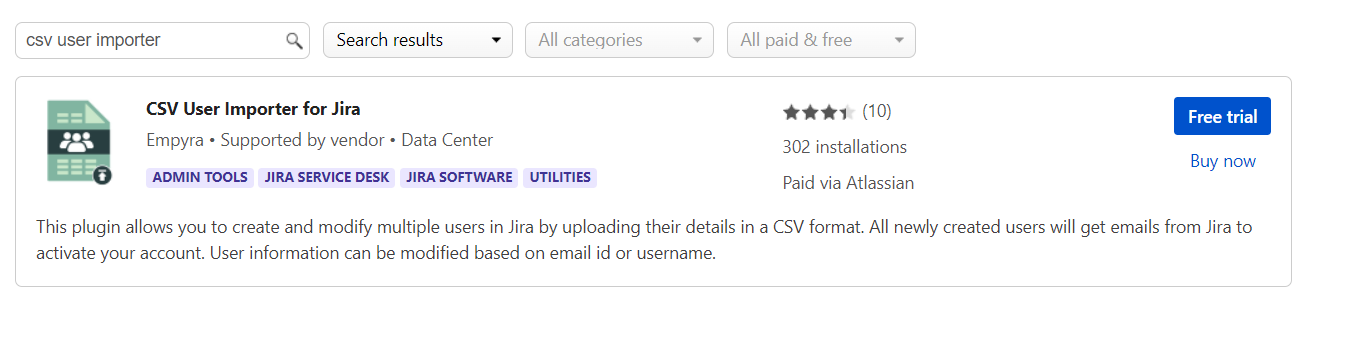
3. Create users in Bulk using a CSV file:
Step 1: Go to Administration page -> Click on Add-ons -> Go to CSV User Importer section and click on “Import Users”.
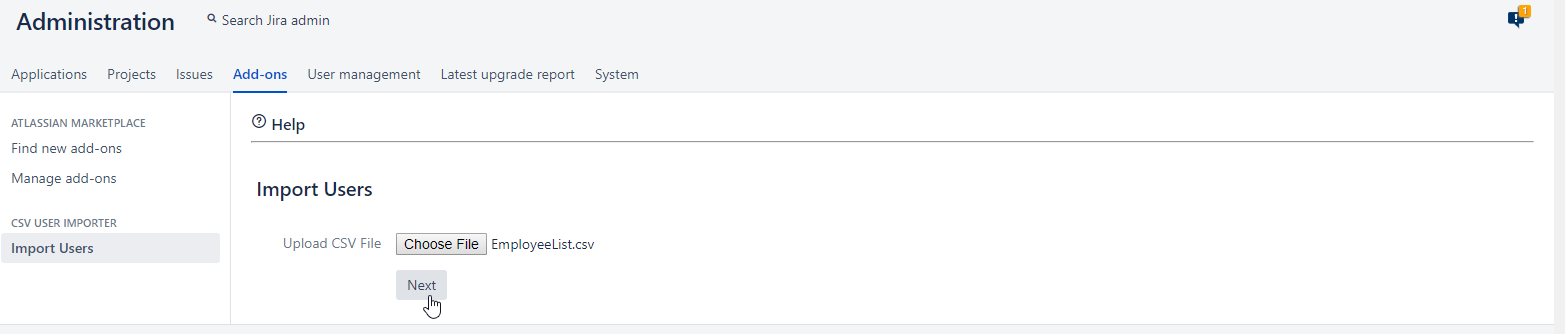
Step 2: The file has to be in a CSV format, there are 3 fields that are required for every import User name, Display name and Email ID has to be provided, group name is not mandatory. Use ";" to separate the group names.
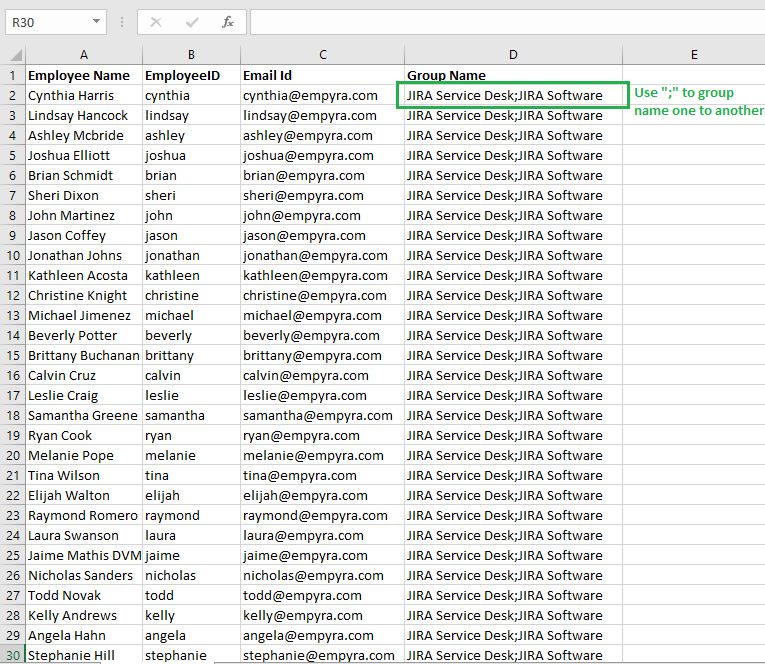
Step 3: If you are using any other language except English please save file as a CSV UTF-8(Comma delimited) format file.
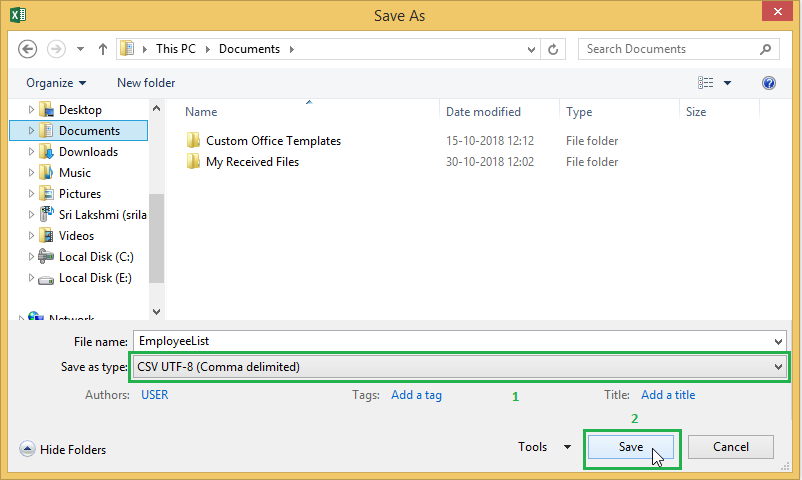
Step 4: Choose the file from system and click on “Next” button.
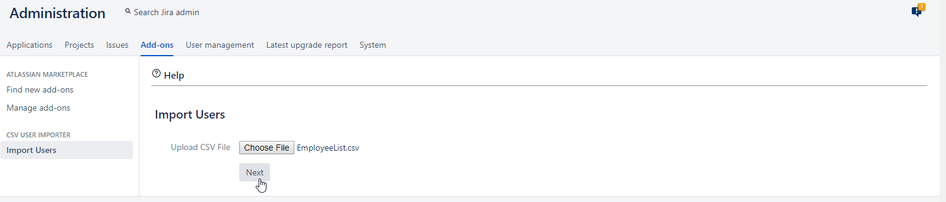
Step 5: Map the JIRA user details with CSV file Header Name. If a field is mapped with field already, the same field should not be mapped again.
click on “Create Users” button.
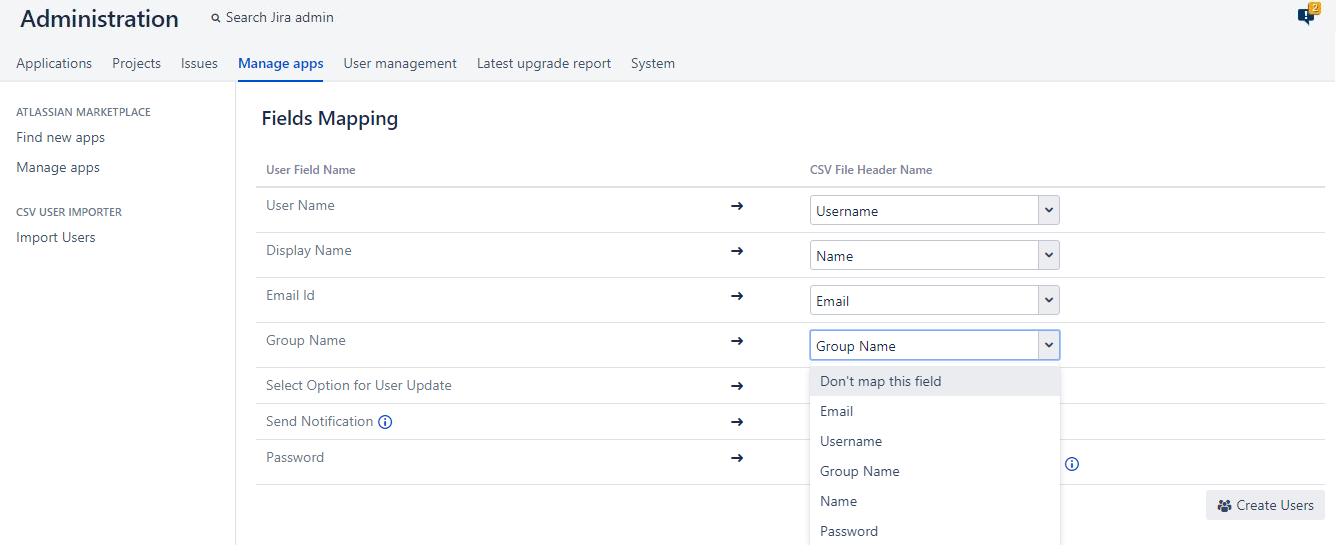
Step 6: If user want assign default group names to user select "Don't map this field" option.
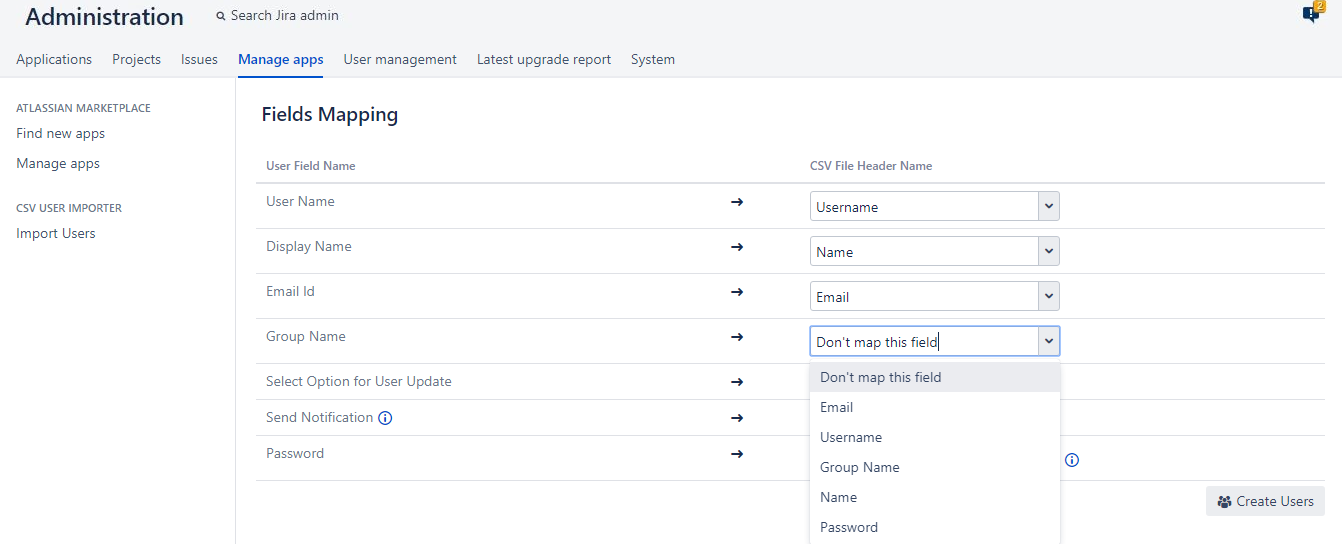
Step 7: Map the Password field as either "Do Not Map this field" or with "Password" field from CSV file
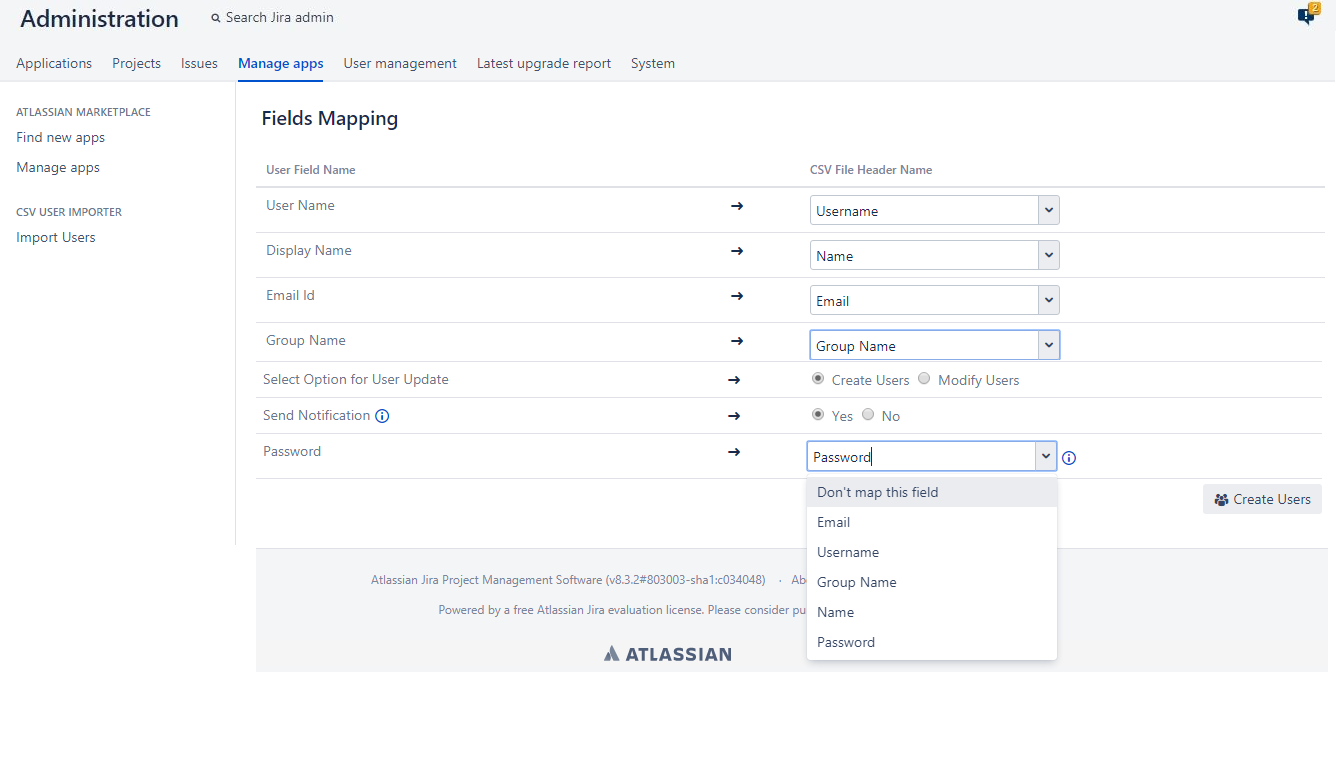
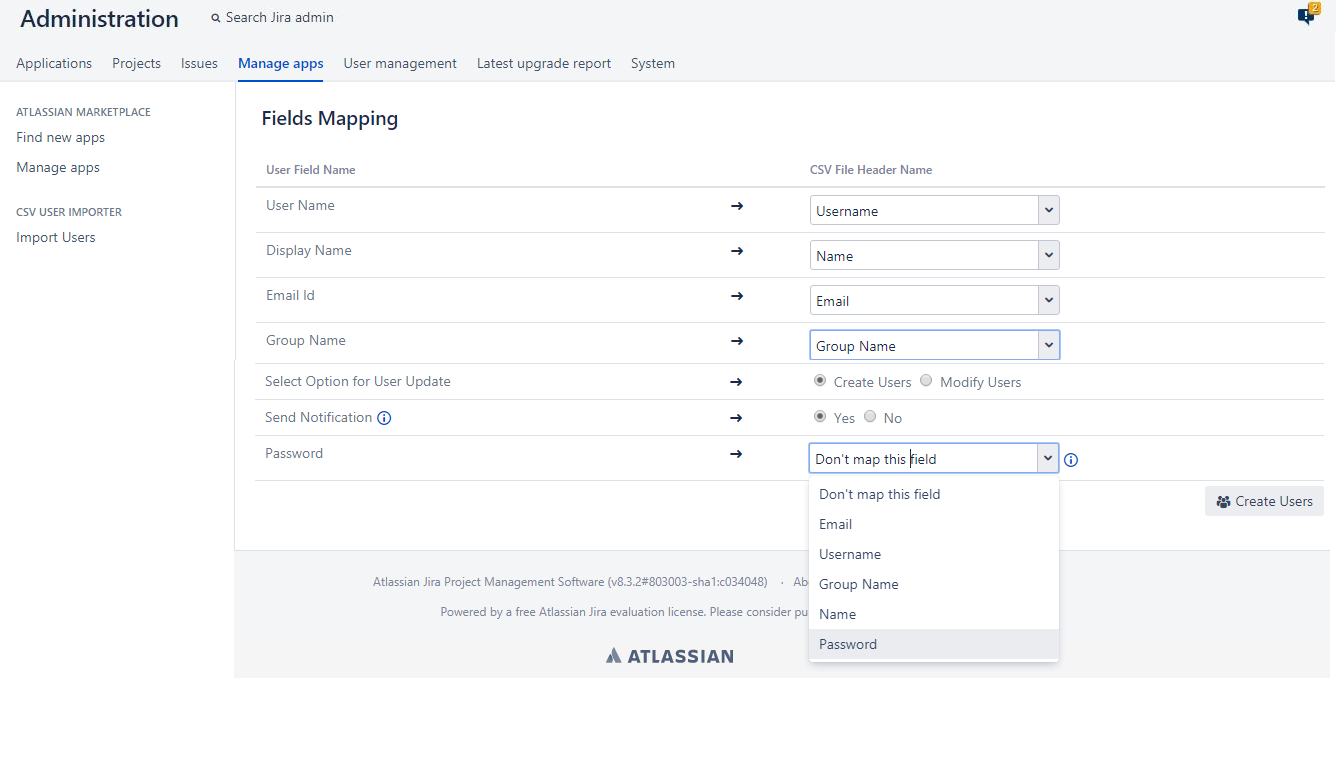
Step 8: If the user want to create the users then select "Create Users" or select "Modify Users" for updating the user information
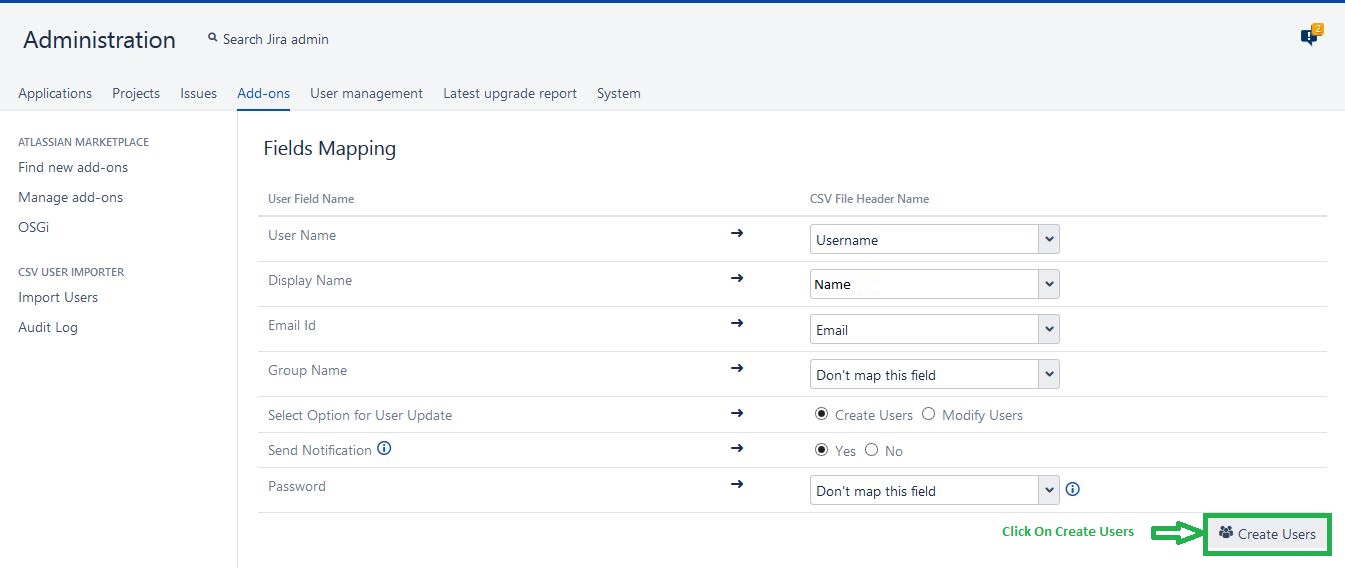
4. Notification and Password Implementation:
Step 9: While creating users if you want to send notification to the users select "Yes" and Do not map the password field
Note:
- Select 'Yes' to enable users to set their own password. Email notification will be sent to the created users. The admin can use the CSV to set initial password from CSV. So user can access the Jira using the password in CSV or by resetting the password from the email notification.
- If Selected "No" the admin has to set the password for users by using the CSV File. User can access Jira only by using the password specified in the CSV file.
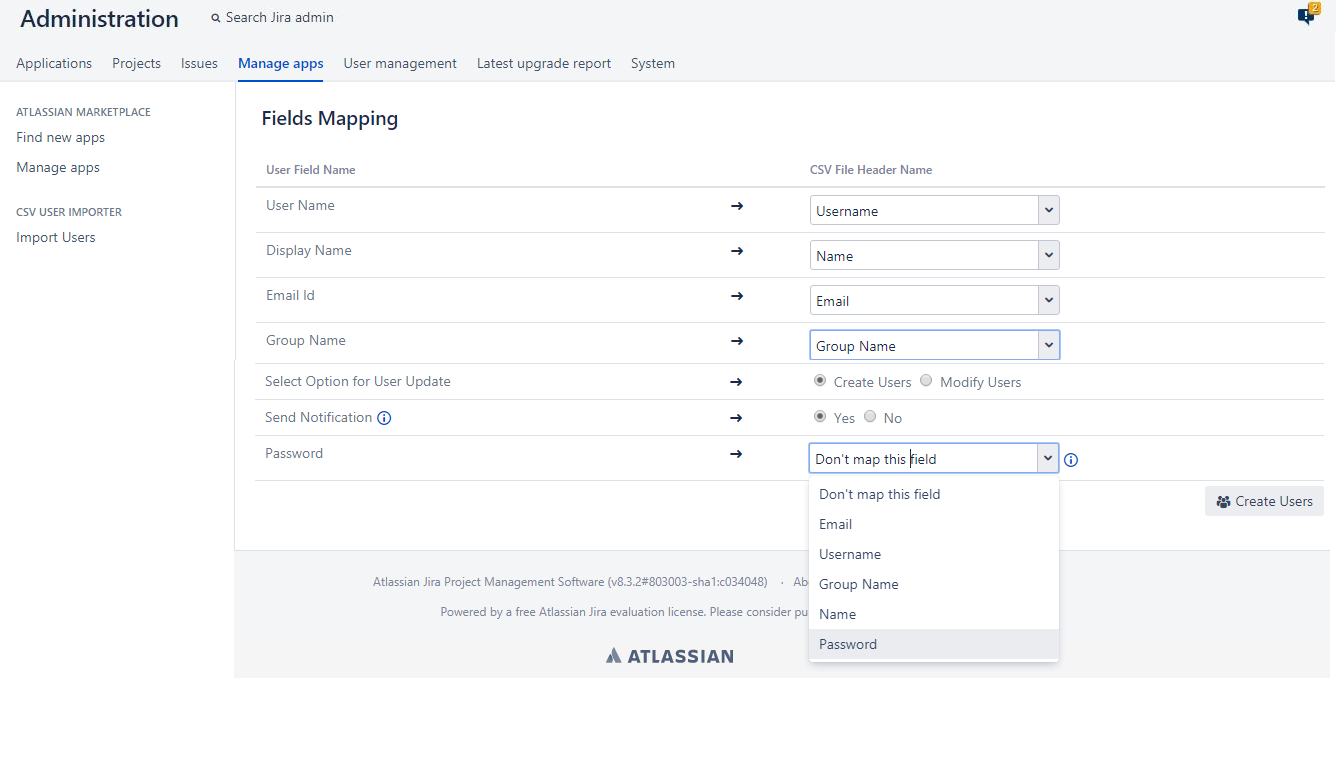
Step 10: While creating users if you want to send notification to the users select "Yes" and want to map the password field
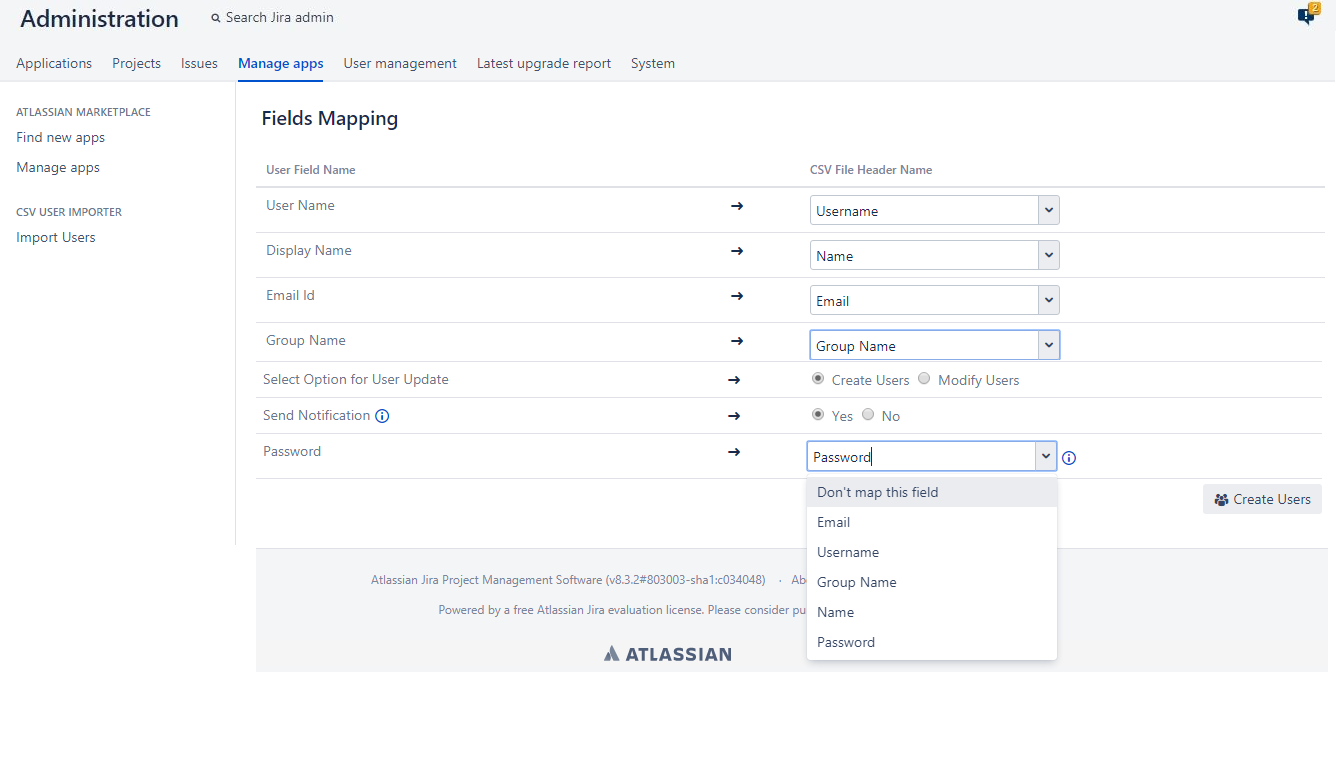
Step 11: While creating users if you don't want to send notification to the users select "No" and map the password field. The password is set by the admin by using CSV file.
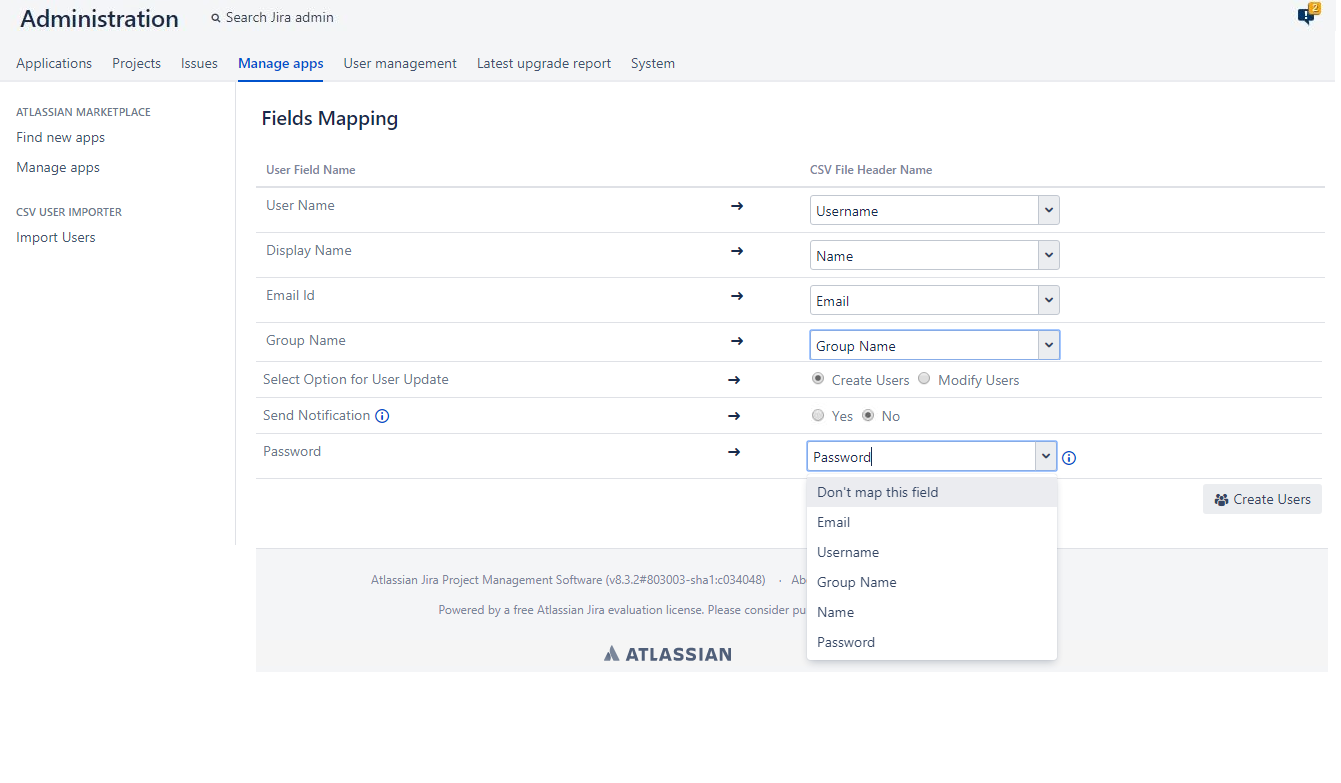
Step 12: While creating users if you don't want to send notification to the users select "No" and do not map the password field. Users do not have password set in this method.
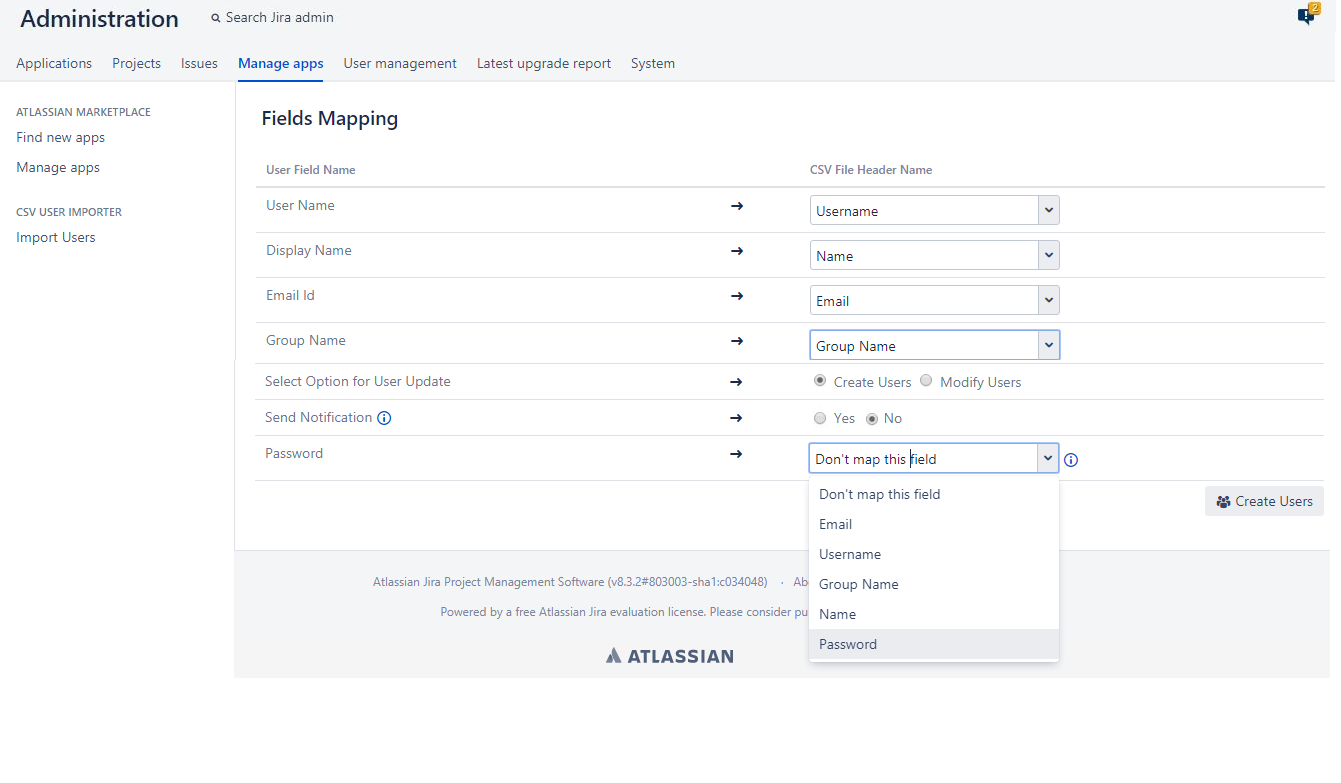
Step 13: If you are selecting the modify users, then one drop down will come select one option based on that you can change the user information and click "Modify Users"
Note:
- Based on "Username" (Other than username all the other details can be modified if you are choosing username)
- Based on "Email" (Other than email all the other details can be modified if you are choosing email)
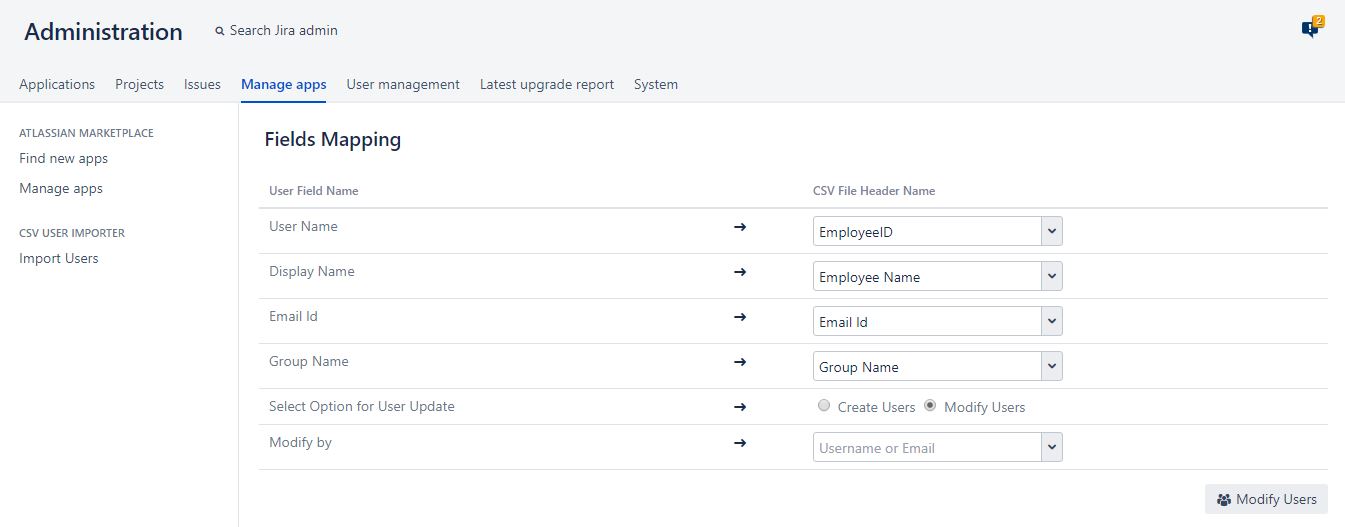
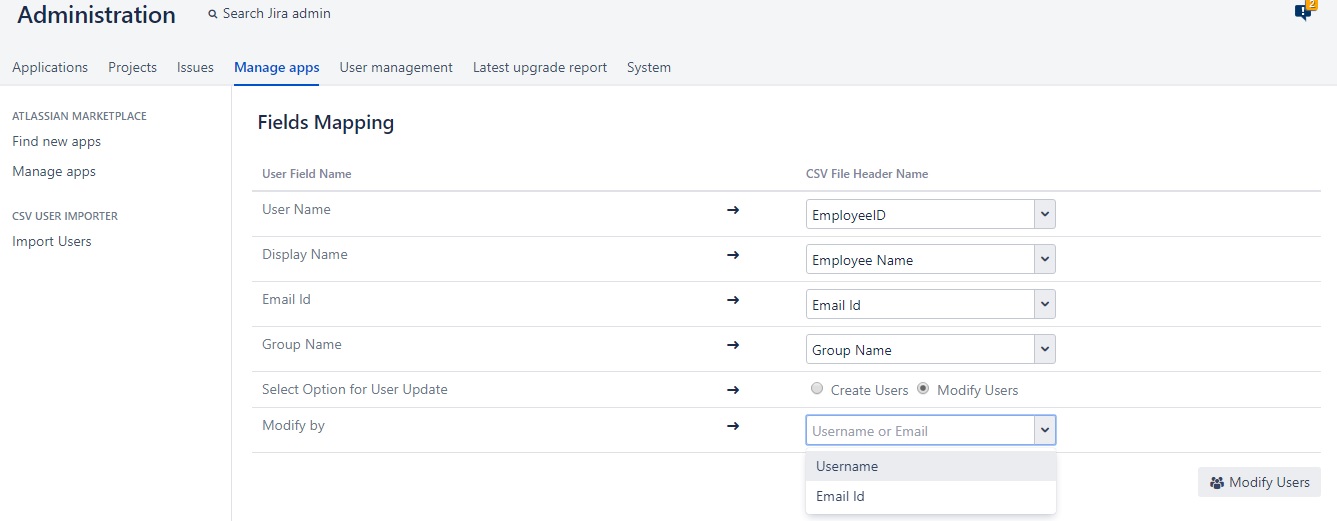
Step 14: Imported Users Status page will display the status of user creation.
6.1. Trial version plugin Status:
Trial version allows to create only 5 users at a time and will disable after 3 attempts.
Trail version allows to create 15 users only in three attempts.
To utilize complete functionality of "CSV User Import" plugin, buy the licensed version.
6.2. 1st Attempt to create users in trial version:
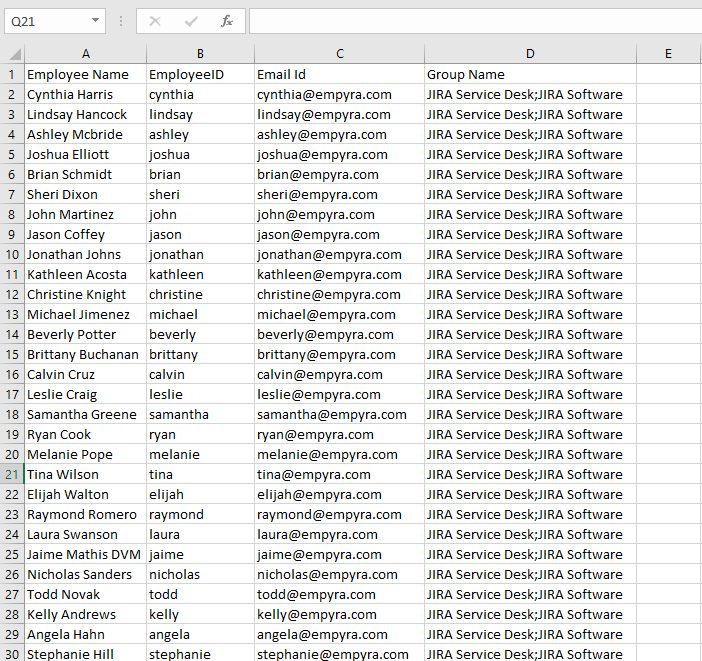
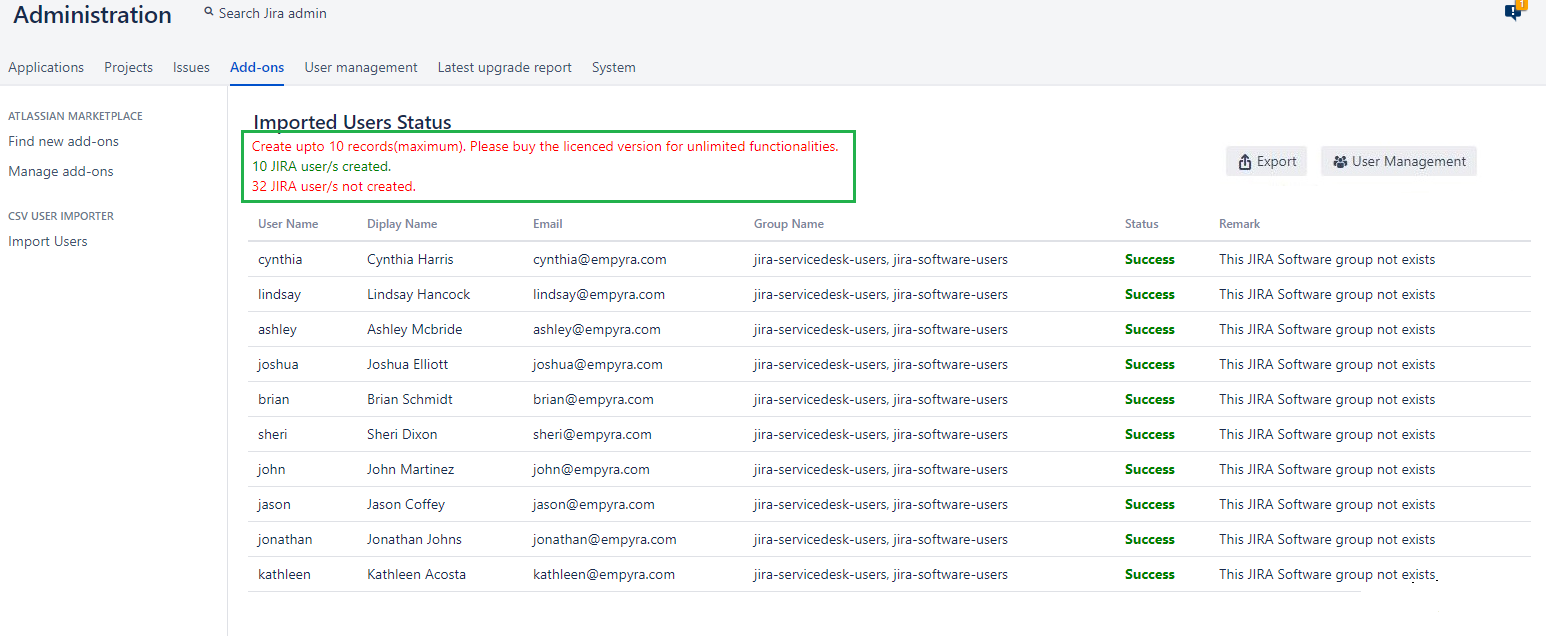
6.3. 2nd Attempt to create users in trial version:
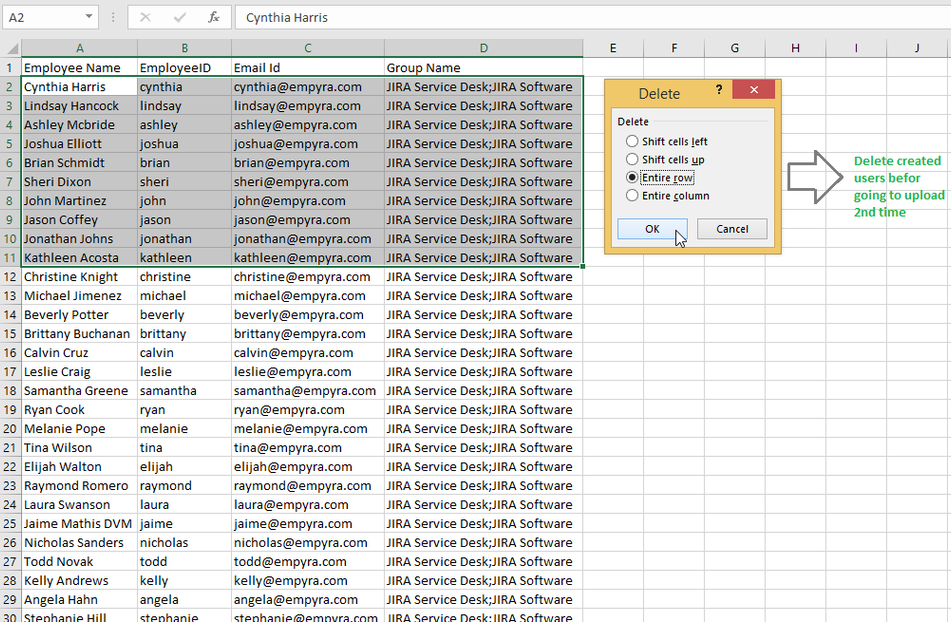
Upload modified CSV file:
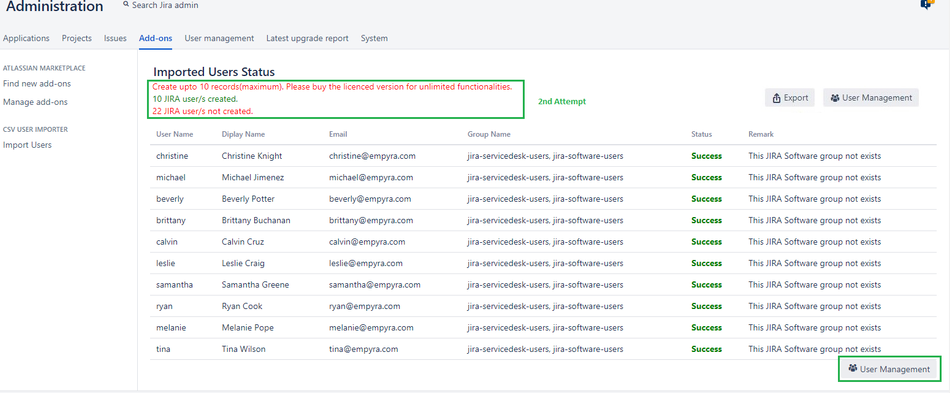
6.4. 3rd Attempt to create users in trial version:
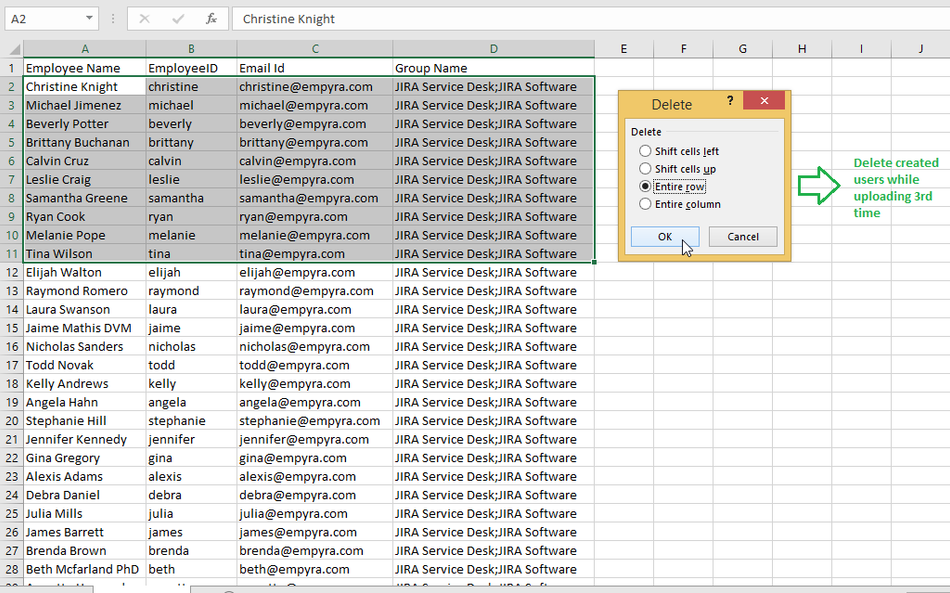
Upload modified CSV file:
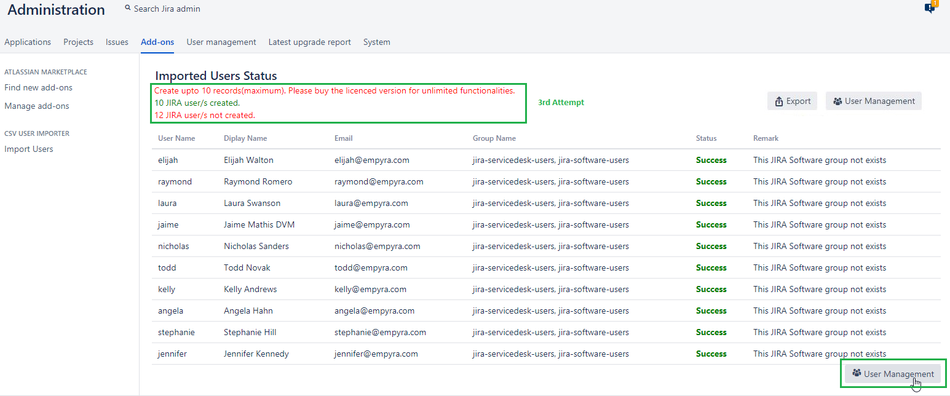
6.5. 4th Attempt to create users in trial version will not create any user:
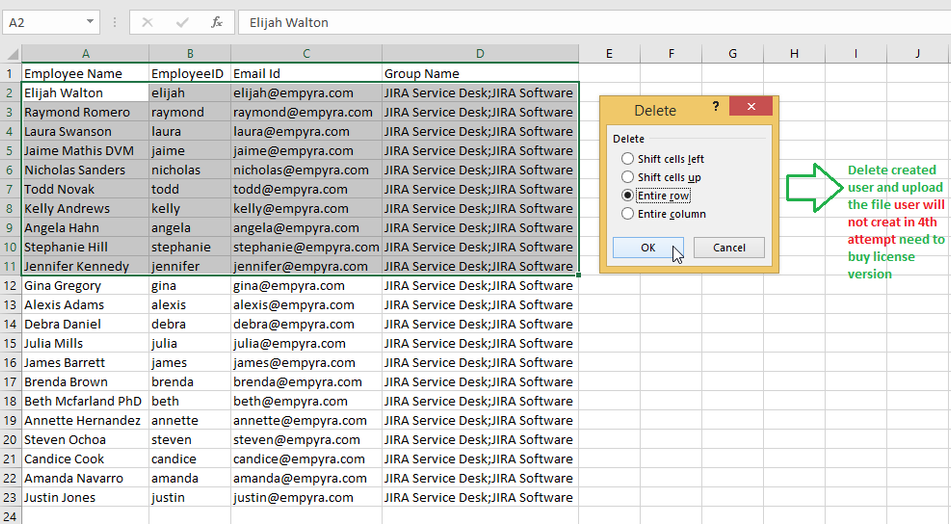
Upload modified CSV file:

6.6. Full version plugin Status:
Allows to create all users at a time.
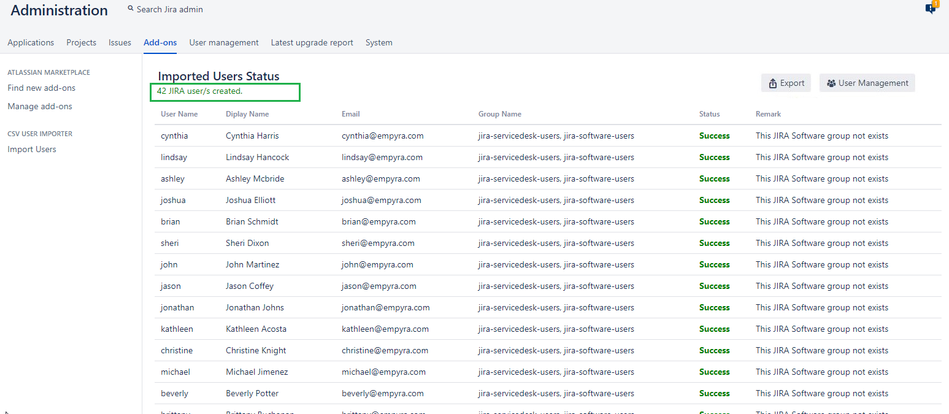
Step 15: Click on the "Export button" to export all the users created
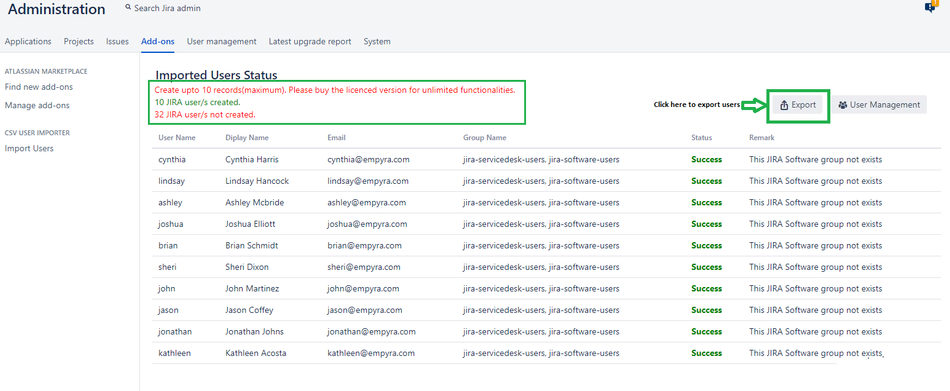
Step 16: Click on “User Management” button to see all newly created user names.
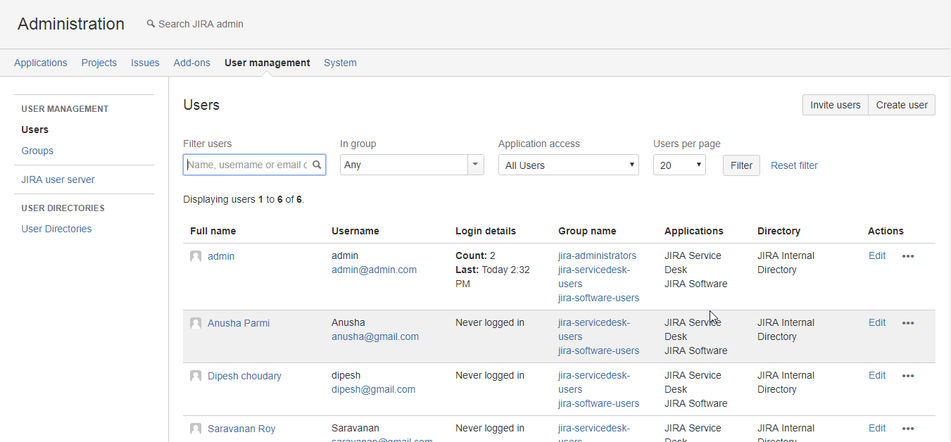
7. Versions:
Versions | Description |
|---|
v 1.0 | New release |
v 1.1 | Data Center compatibility |
v 1.2 | Ability to add uploaded user to multiple JIRA groups |
v 1.3 | Support for UTF-8 |
v 1.4 | Support for leading or trailing space characters |
v 2.0 | Upgraded to license version |
v 2.1 | Minor bug fix |
v 2.2 | Data Center compatibility |
v 2.3 | Miner Fix |
| v 2.4 | Modify user and Export functionality |
| v 2.5 | Notification and Password Implementation |