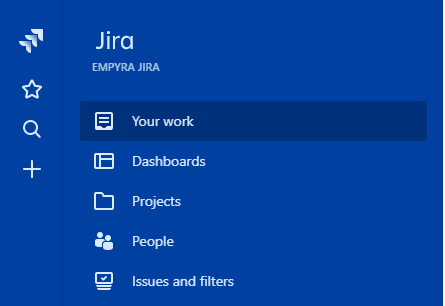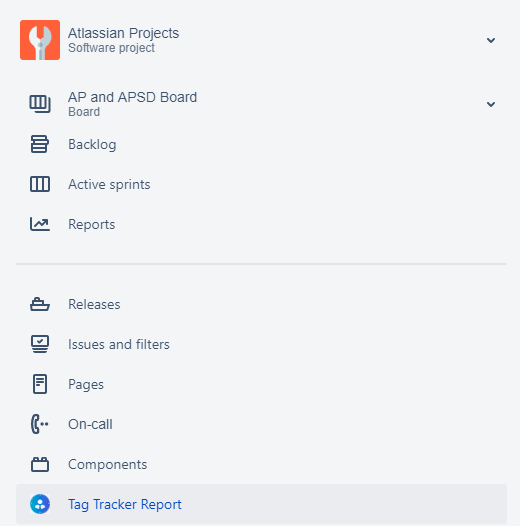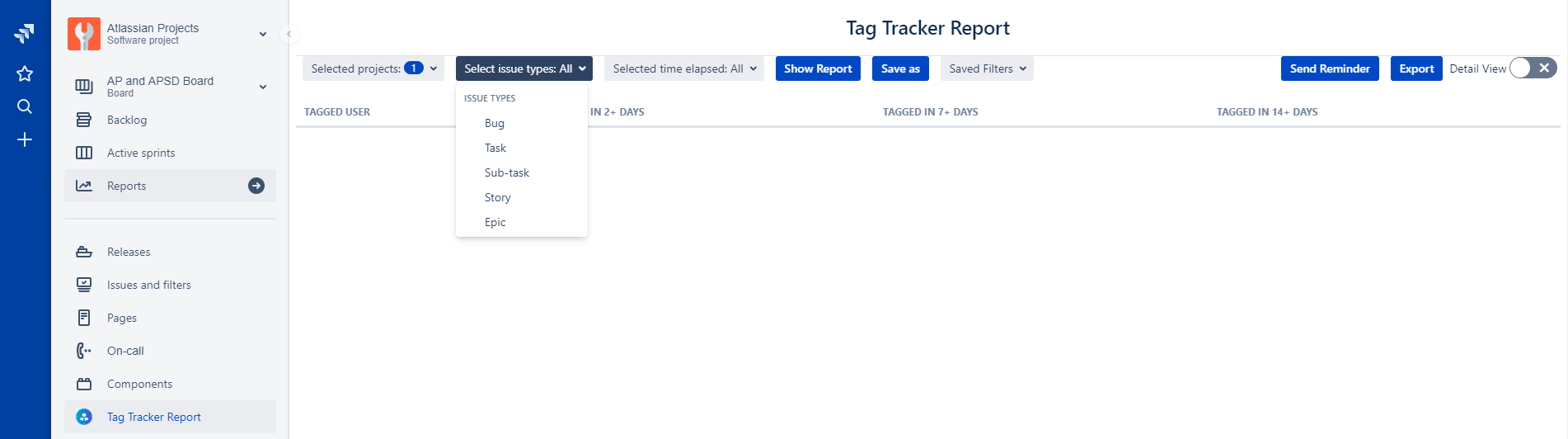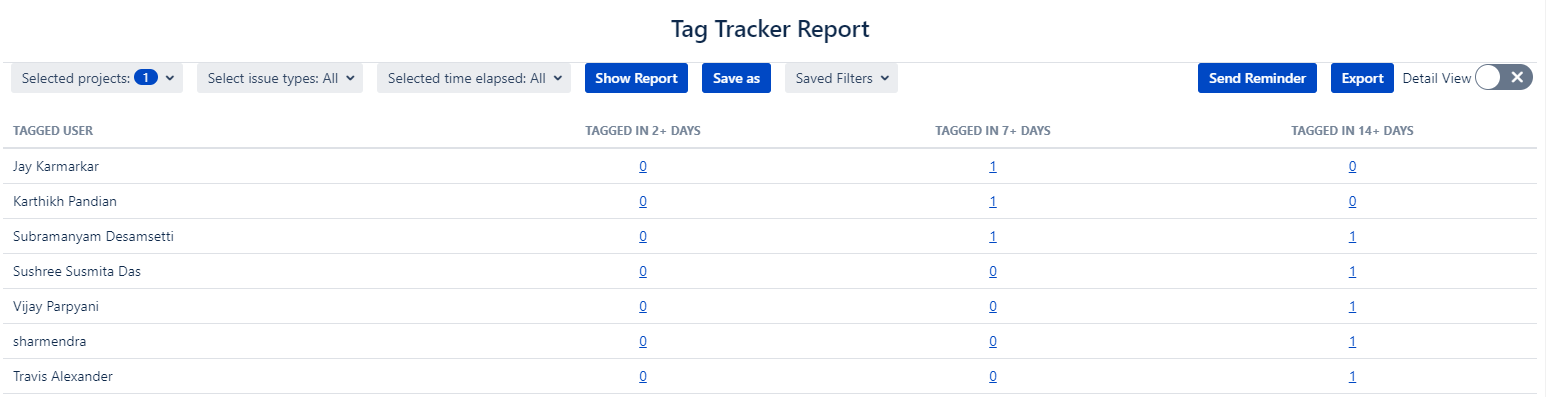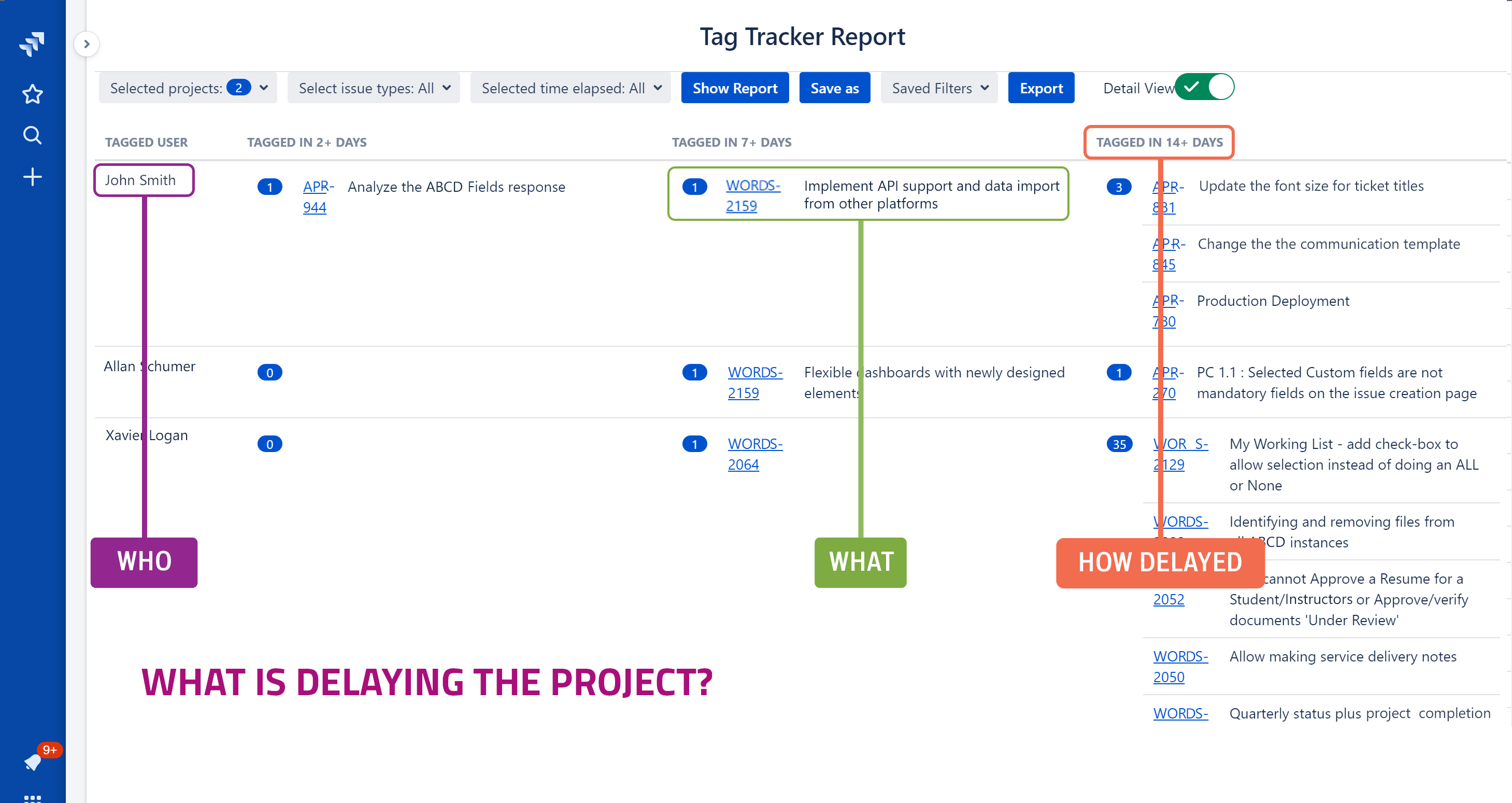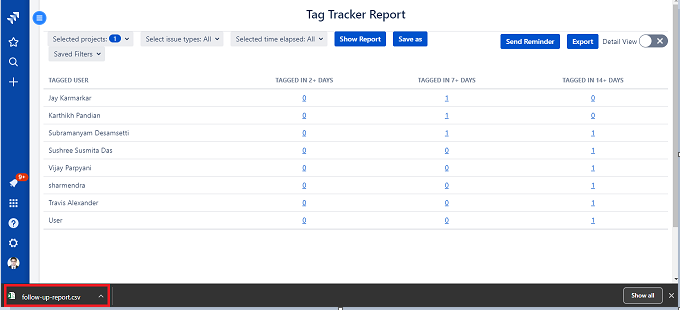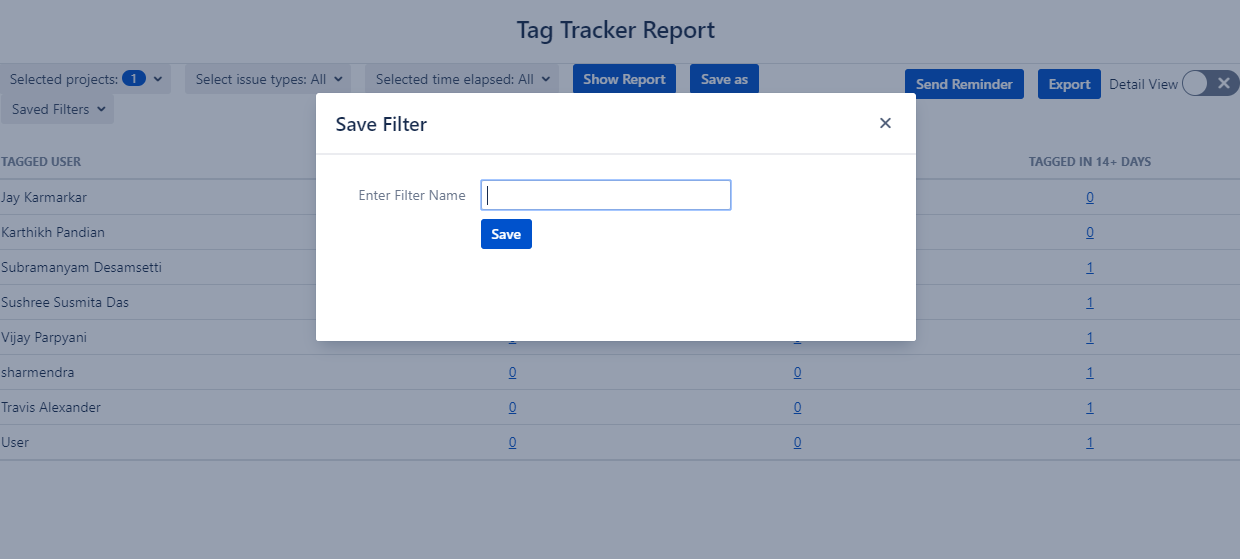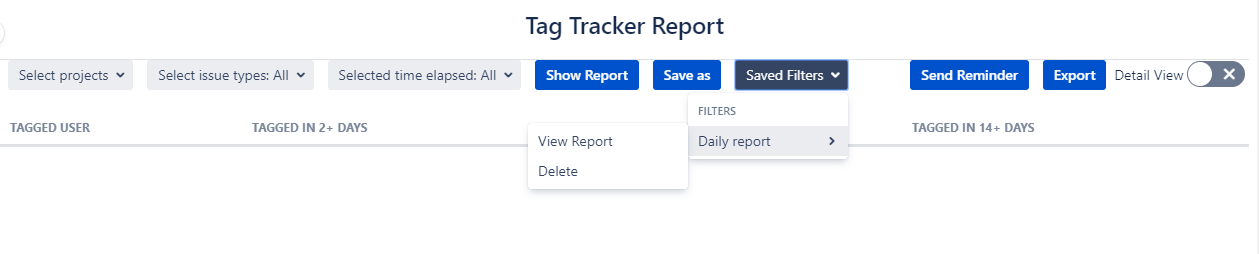1. Introduction
This Atlassian Marketplace App can be used to identify the tagged users in your issues that have not taken any action since they were tagged on the ticket's comment. This can be used by project managers to find out the bottleneck in any issue's progress. For project admins, the app resides inside the project, along-side project settings. For site admins, the app can be viewed from the System dashboard catalog.
2. Application Installation
Step 1: Login as JIRA administrator
Step 2: Go to → Jira Settings → Apps → Find Apps
Step 3: Find the "Tag Tracker" and click "Try it free"
3. Generating tagged user report
Step 1: Login and navigate to a project with project admin permissions.
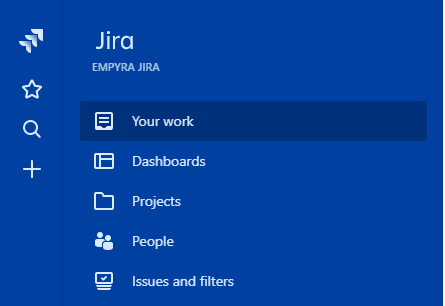
Step 2: Go to → Tag Tracker Report
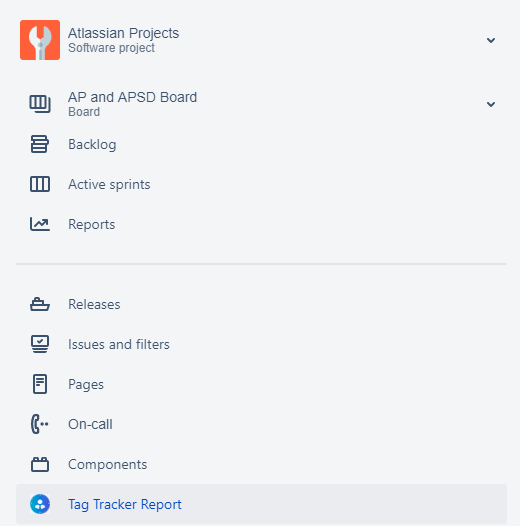
Step 3: Select filters like "Project", "Issue Type" and "Time Elapsed" then click "Show Report"
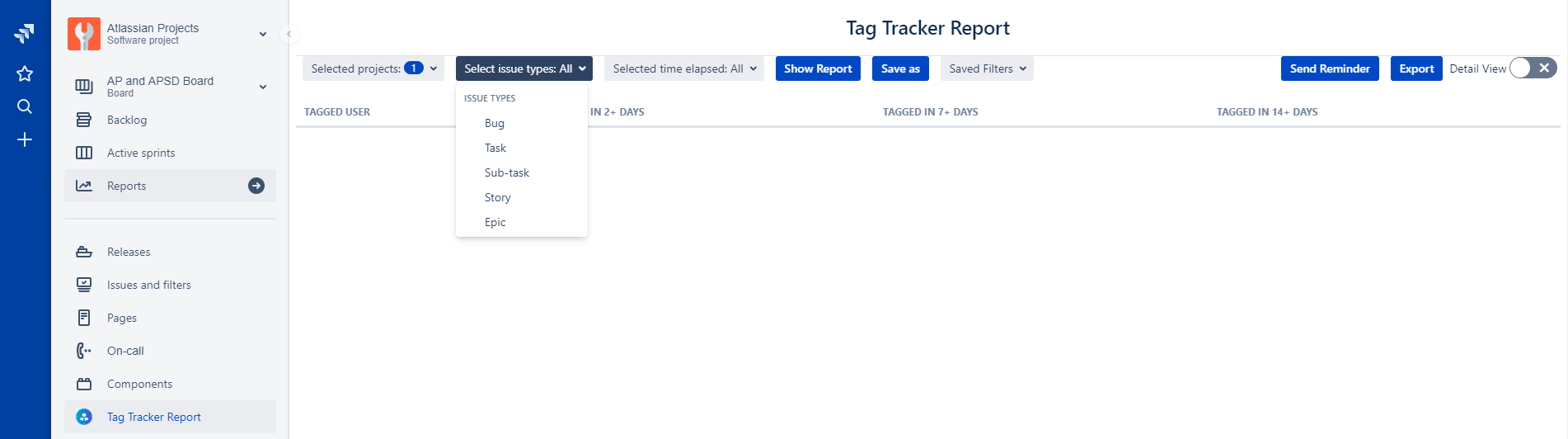
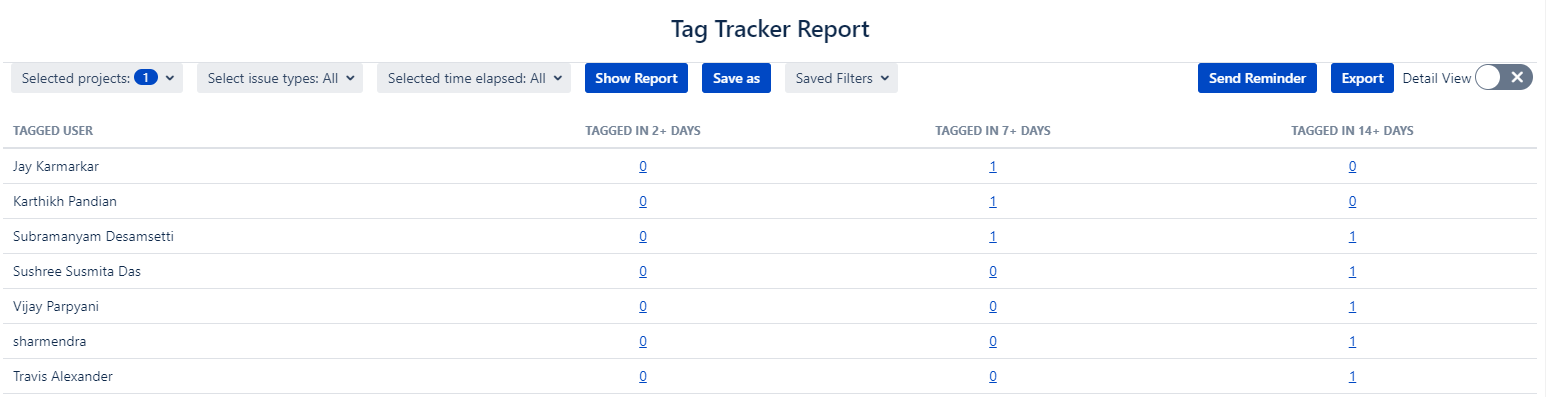
4. View the report in detailed view
Step 1: Navigate to top right corner and switch the toggle button to "Detail view"
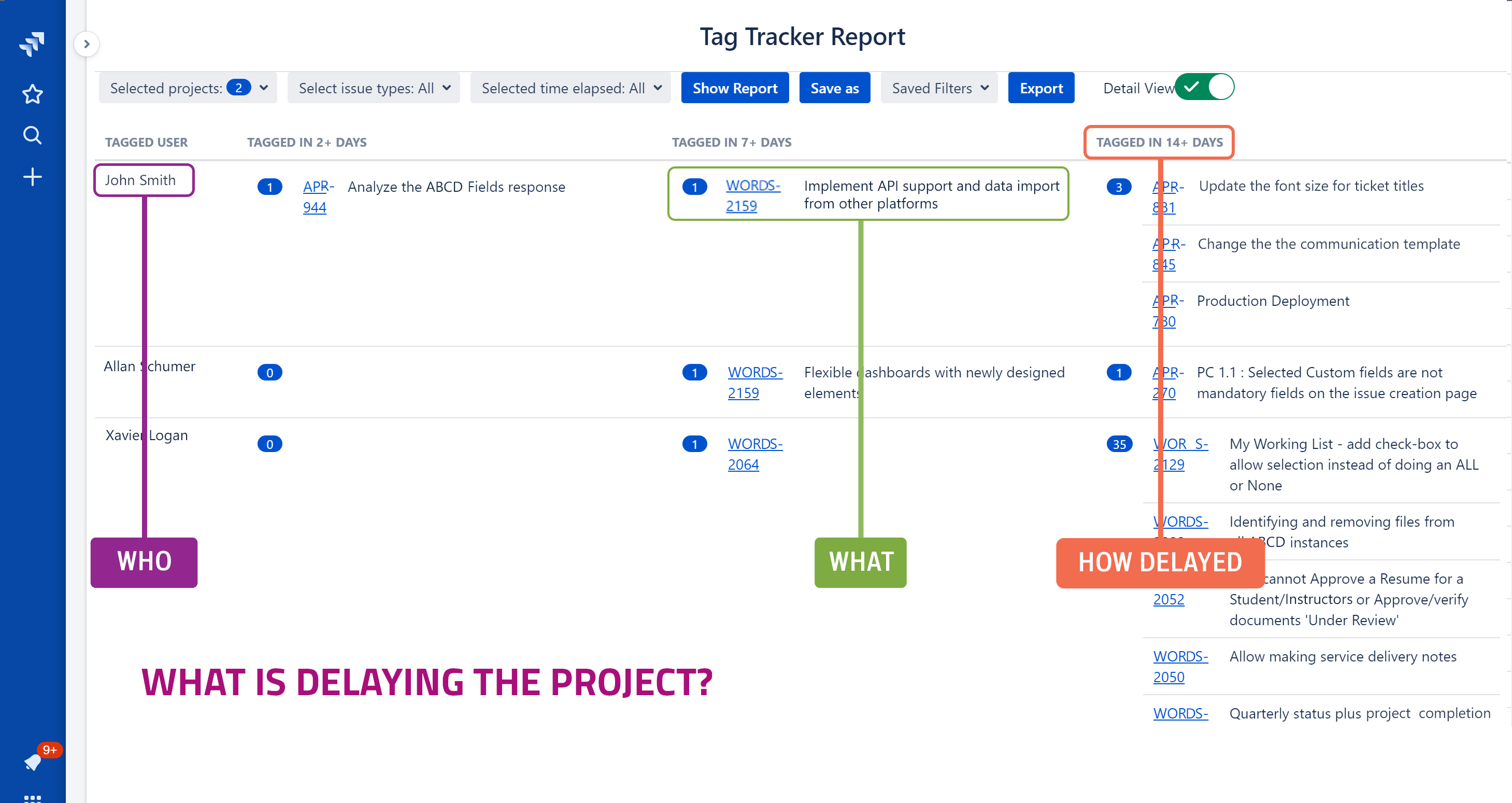
5. Export tagged users
Step 1: After generating the report, navigate to the top right corner and click "Export". It will export the report in "CSV" format.
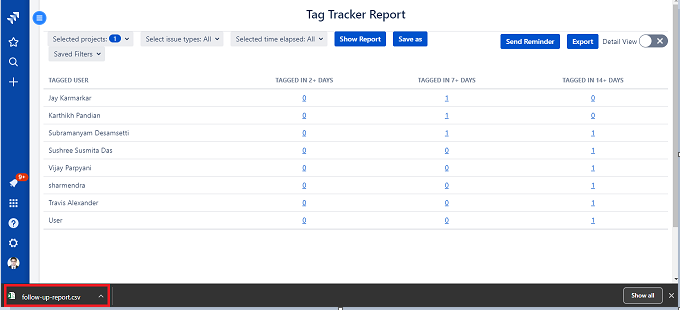
6. Save, View and delete a Report
Step 1: Navigate to the top and click on "Save as" to save the report.
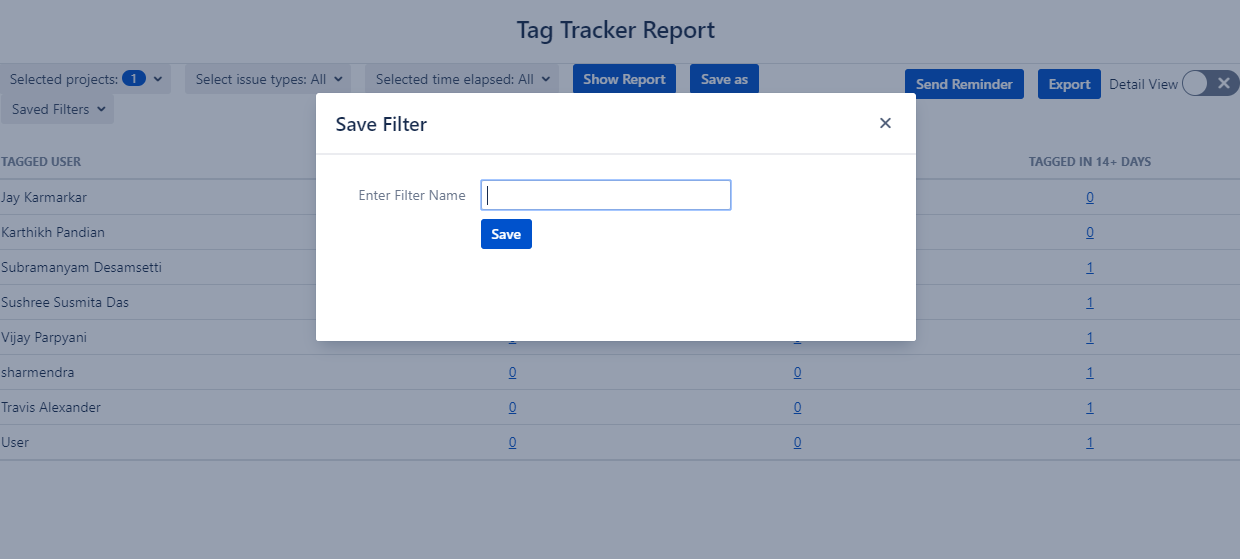
Step 2: Provide an appropriate name and click "Save"
Step 3: To view a saved report, go to "Saved Filter" and select the required report, then click on '"View Report"
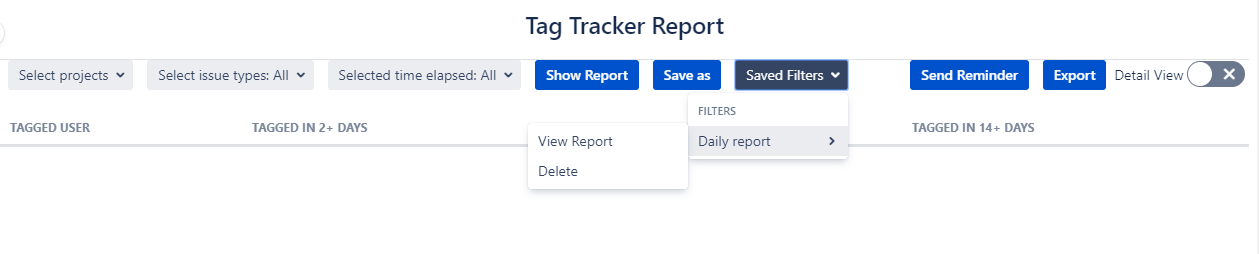
Step 4: To delete a saved report, go to "Saved Filter" and select the required report. Then click on "Delete"