.
Many companies use ServiceNow and Jira for their different teams for different purposes. Many times engineering and product team uses Jira, while customer support and operations team are on ServiceNow. This App is designed to bring these two disprate systems together. This app allows for seamless bi-directional sync between ServiceNow incidents with Jira issues.
Go to Atlassian Marketplace and search for “JIRA ServiceNow Connector”
Step 1: Login as JIRA administrator. Go to -> Administration -> Add-on -> Find Add-on
Step 2: Find the "Jira ServiceNow Connector" and click "Install".
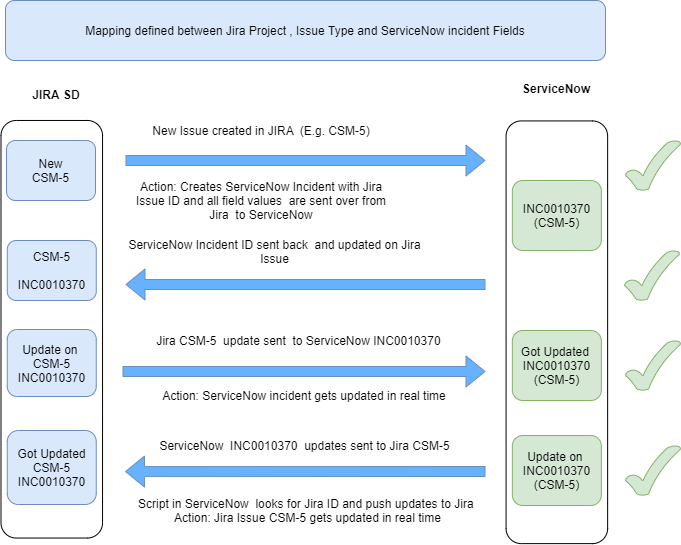
If a user creates an issue in Jira then it creates an incident in ServiceNow.
It syncs all values from Jira Issue to ServiceNow incident including component, reporter, assignee, custom fields, attachment, and comments based on the mapping of the fields.
If user updates incident in ServiceNow then it updates the same values in the Jira issue.
It links the Jira issue key to the ServiceNow field and ServiceNow incident number to Jira Issue.
Users can easily track changes and sync between two different systems using this seamless integration.
Step 1: Go to “Manage Apps” and click on “Integration Settings”.

Reset Settings : Delete the integration setting and field mappings
Clear Log : Delete the logs created for this plugin
Step 2: Click on “Edit Integration Settings” and enter admin user, password ,ServiceNow API URL and Jira Integration User then click on test connection. If test connection is successful then click on “Save Connection”.

ServiceNow User : ServiceNow login user name. You can get from ServiceNow
ServiceNow Password : ServiceNow password. You can get from ServiceNow
ServiceNow API URL : ServiceNow login url.
Jira Integration User: Create an integration user in Jira and use this user to connect from ServiceNow to Jira. Give appropriate permission.
Create custom fields in JIRA
Sl No | Field Name | Field Type |
|---|---|---|
1 | Data Source | Text |
2 | Service Now Incident Number | Text |
3 | Sys ID | Text |
*Note: Add the above field in issue screens
Custom Field in ServiceNow
Sl No | Field Name | Field Type |
|---|---|---|
1 | Jira Issue Key | String |
Step 3: Click on “Fields Mapping” menu and select the project, issue type, Jira field, and ServiceNow field then click on “Add” to save the mapping.
Note: Please refer to the below sample mapping between the Jira field to ServiceNow field.
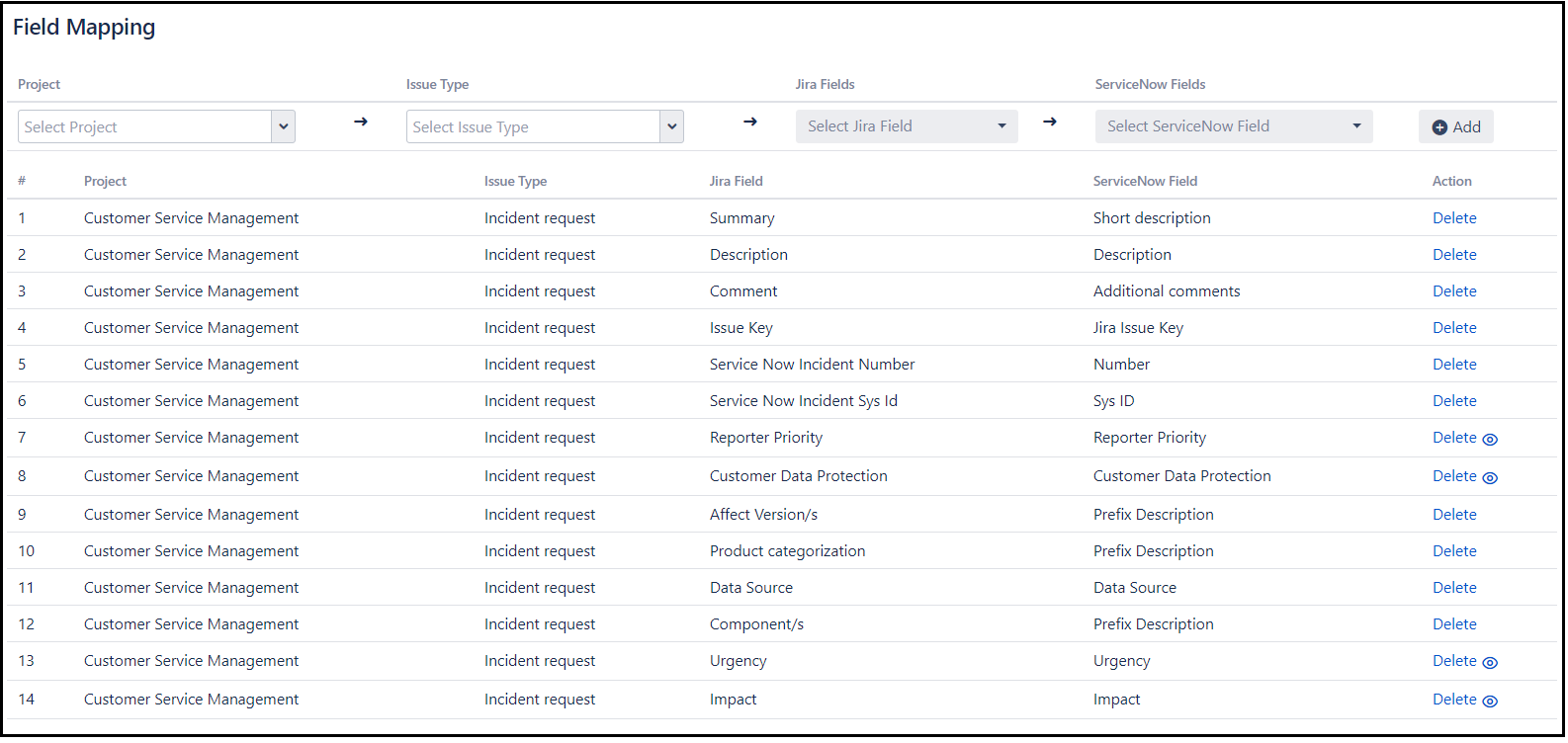
Summary => Short Description
Description => Description
Service Now Incident Number => Number
Service Now Incident Sys Id => Sys Id
Data Source => Data Source
Comments => Additional Comments
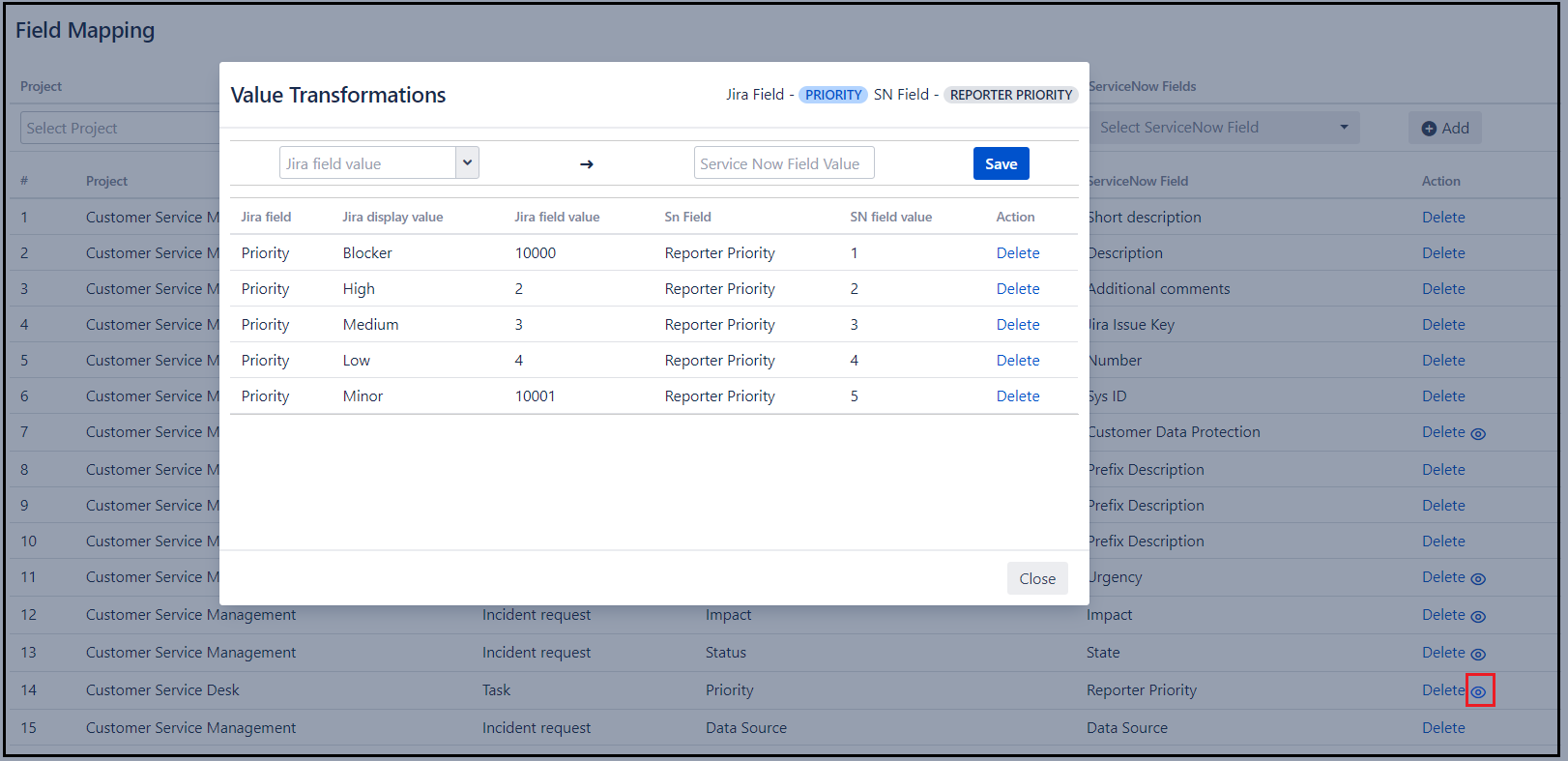
This configuration is needed to support real time sync from ServiceNow to Jira. Please contact us at atlassian@empyra.com . Scripts are developed in ServiceNow to push the changes from ServiceNow to JIRA
Configure outbound rest message
Create business rules to push data from ServiceNow to JIRA
Configure outbound rest message
Name : Enter valid of outbound rest message
Description: Description of outbound rest message
Endpoint : URL of your Jira application
Note: If Jira is behind the firewall, you can add mid-server details .
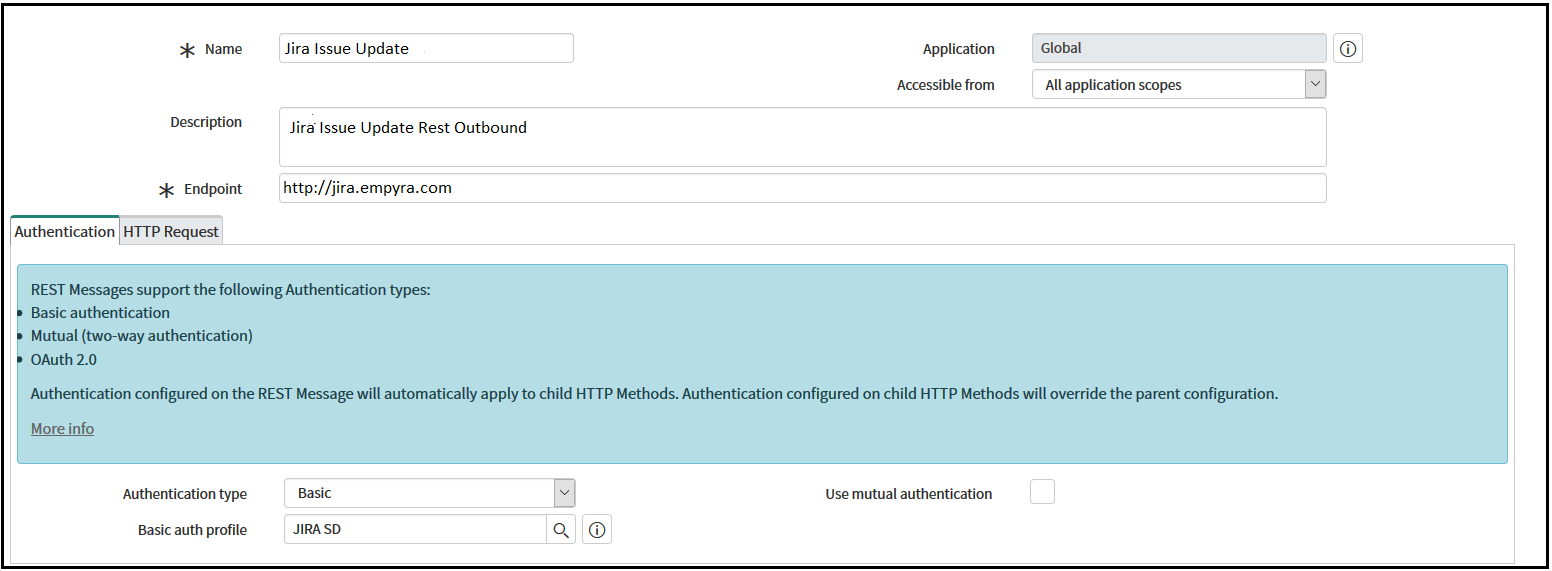
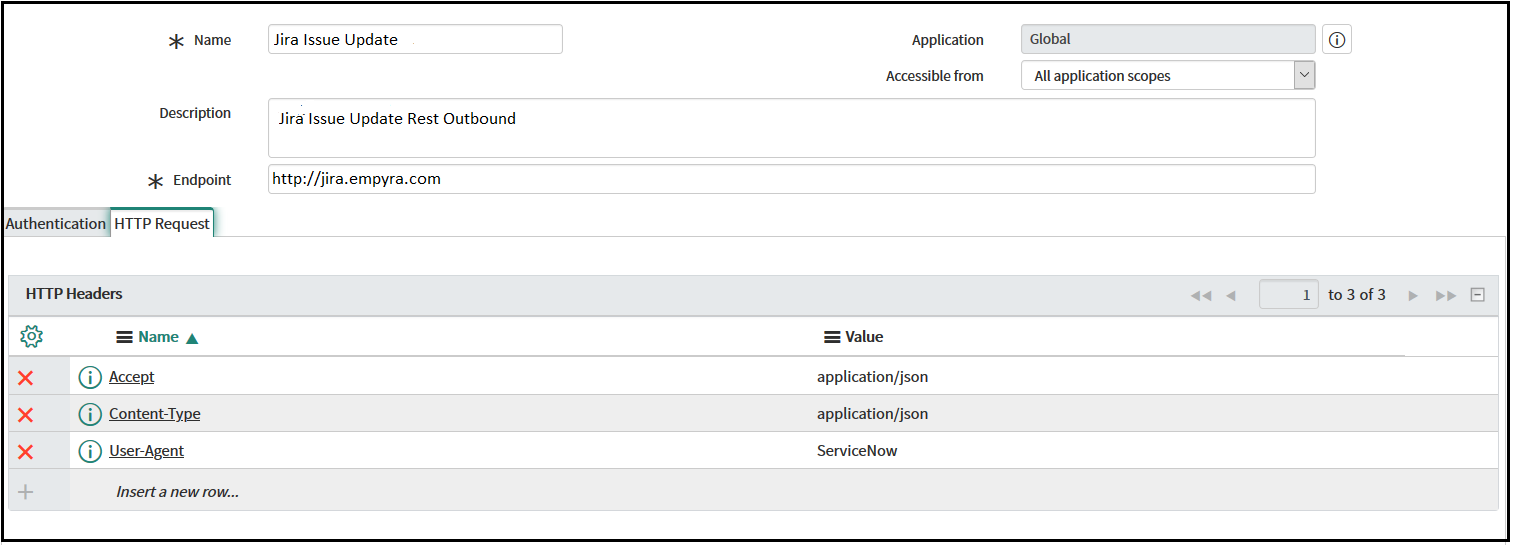
As shown in below screenshot, Click New
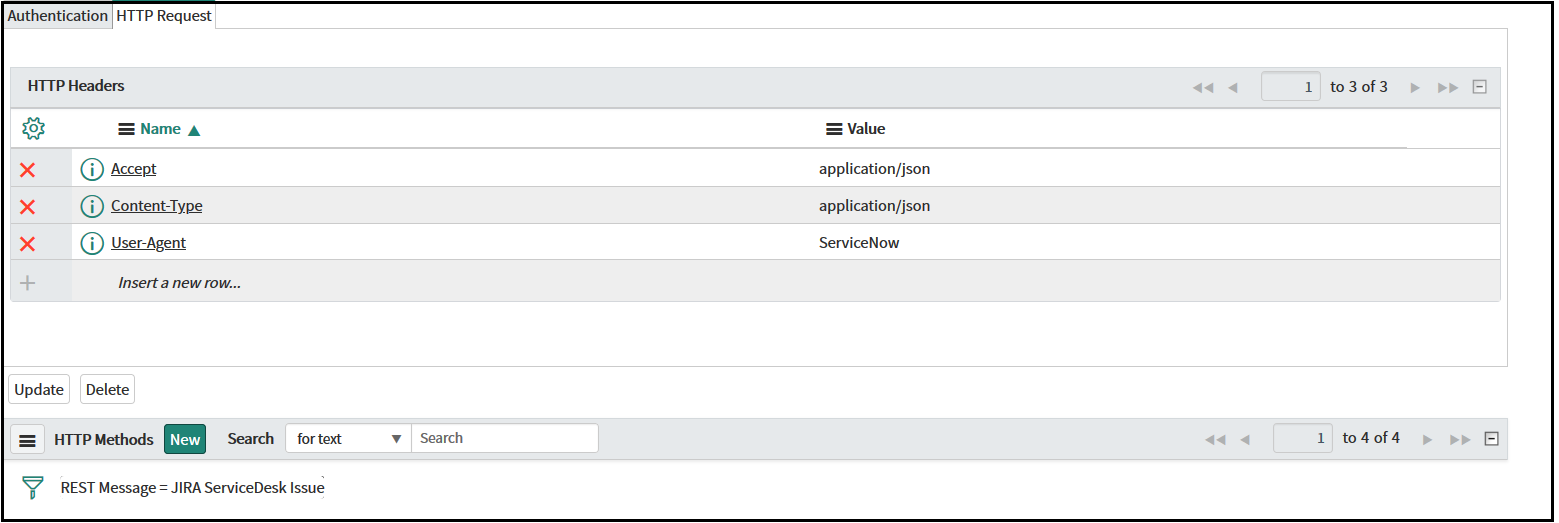
Name: Enter any name
HTTP method : Select PUT
End point: Enter the Jira endpoint for issue update
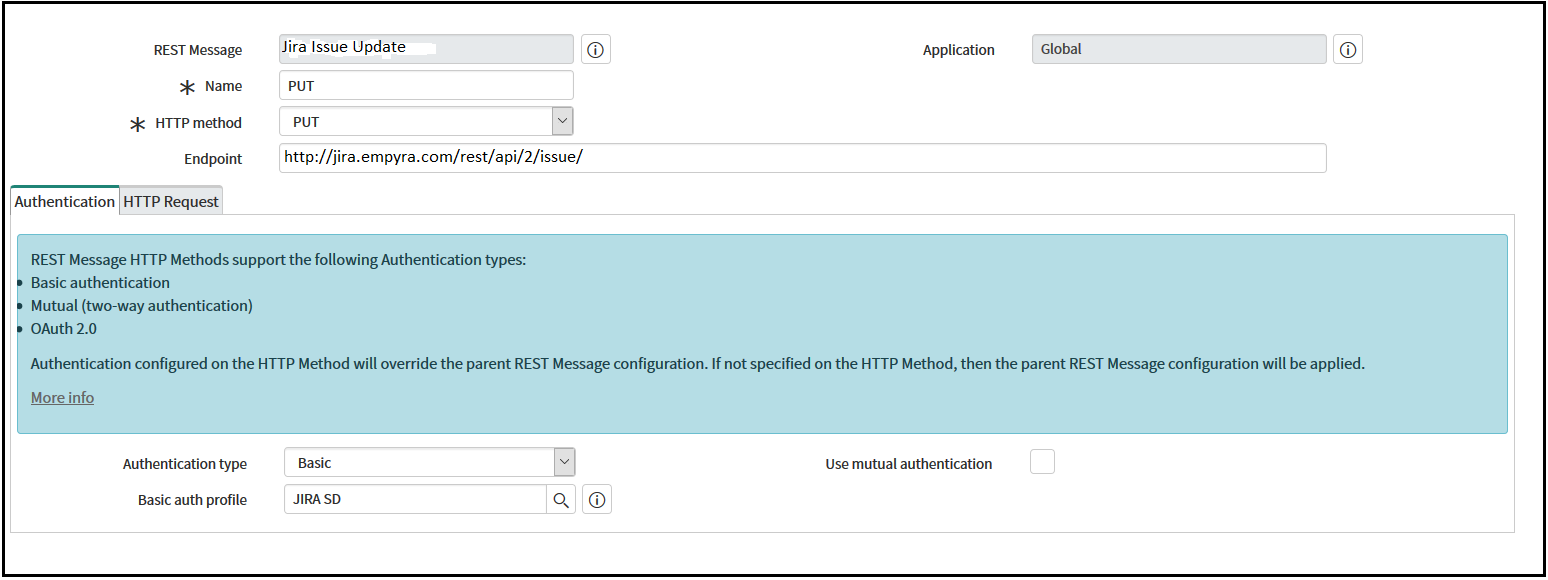
Give name of Business Rule
When to run : Enter when to run it
Actions : Set your field values
Advanced : Write script
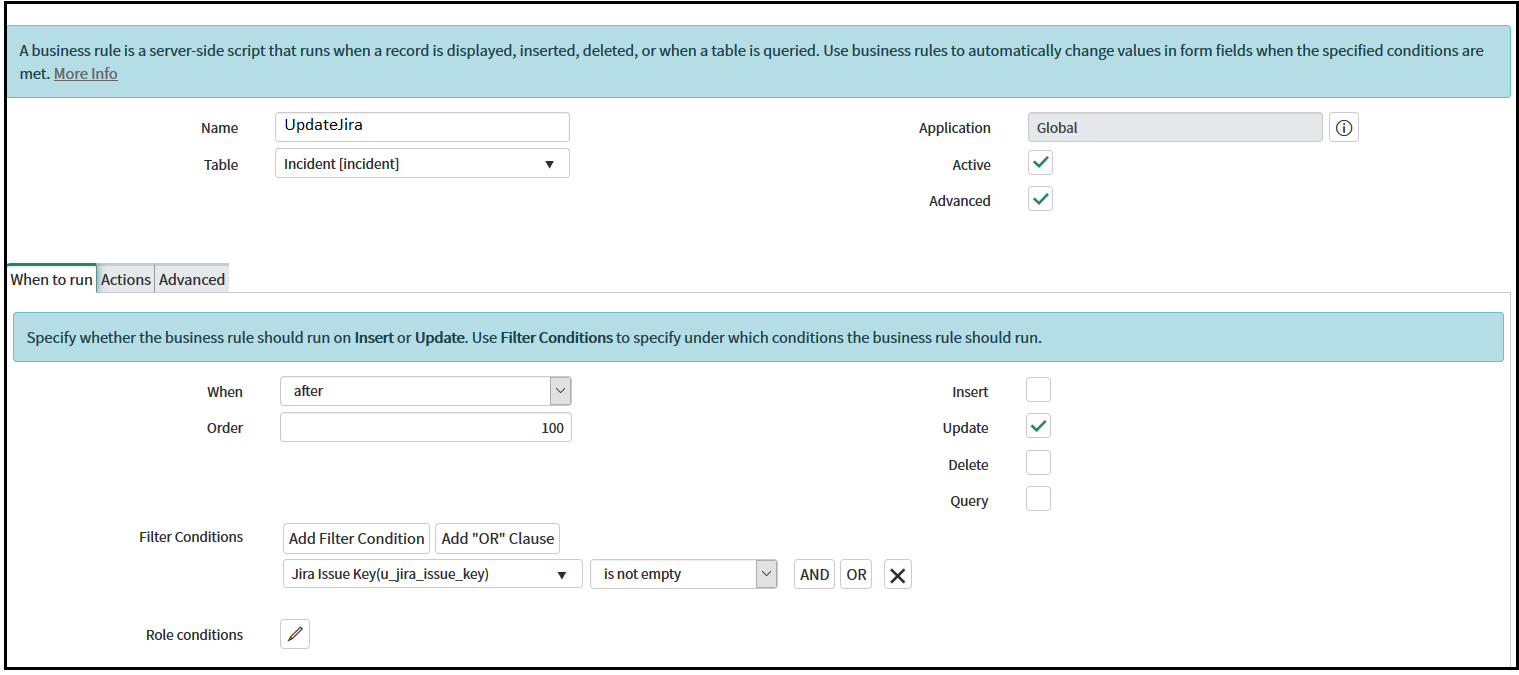
Click on Advanced Tab-> Enter the update script
Field Label | Field Name | Type |
|---|---|---|
Number | incident.number | string |
Short description | incident.short_description | string |
Description | incident.description | string |
State | incident.state | choice |
Additional comments | incident.addedComments | journal input |
Assigned to | incident.assigned_to | reference |
Assignment group | incident.assignment_group | reference |
Caller | incident.caller_id | reference |
Category | incident.category | Choice |
Impact | incident.impact | choice |
Priority | incident.priority | choice |
Urgency | incident.urgency | choice |
Problem | incident.problem | reference |
Work notes | incident.work_notes | journal input |
Work notes list | incident.work_notes_list | list |
….. | …. | … |
Note: All fields of Incident table. Provision to map the field values in Jira
Step 1: Click on the “Create“ button to create an issue in Jira then enter the project, issue type, and all mapped fields like summary, description, data center, and customer data protection, etc. Click “Create” button to create issue in Jira.
Step 2: Click on issue which you created and check the ServiceNow incident number. If ServiceNow incident number is not empty then the same the incident got created in ServiceNow.
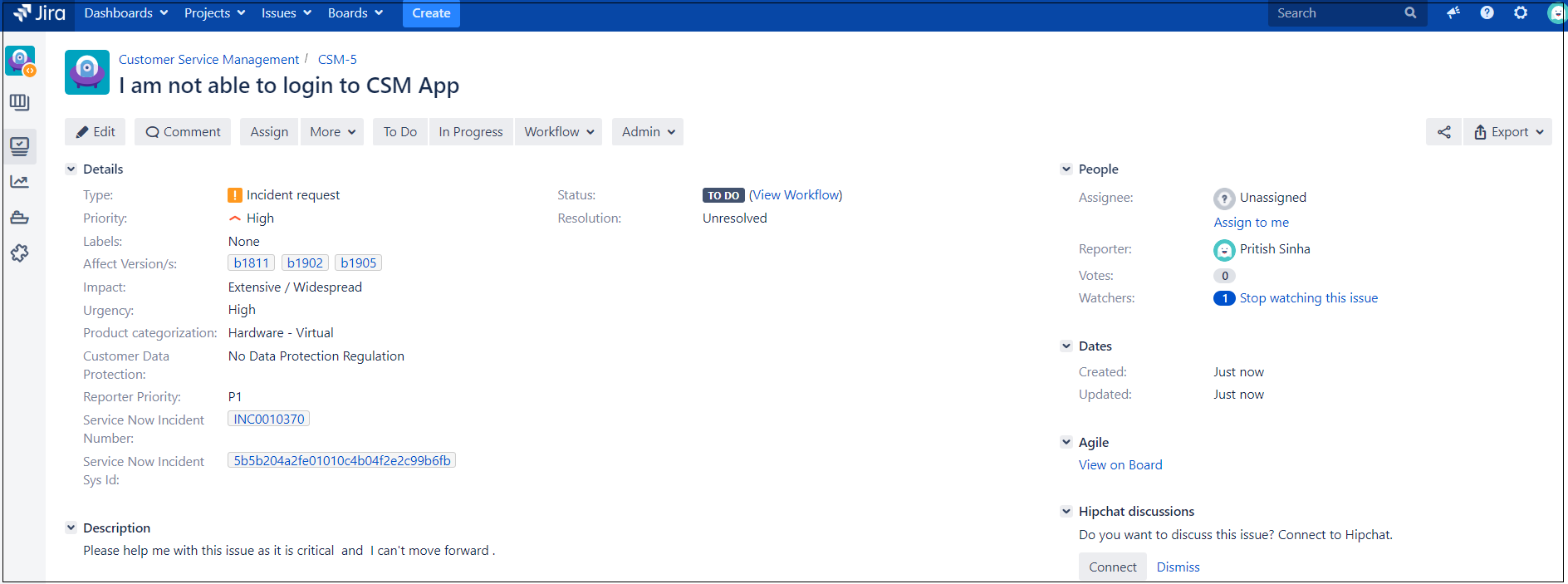
Step 3: Check the same incident number(INC0010290) in ServiceNow. If the values of the mapped field are correct in an incident of ServiceNow then the configuration of integration is done. Jira Issue Key populated also populated as shown in below screenshot.
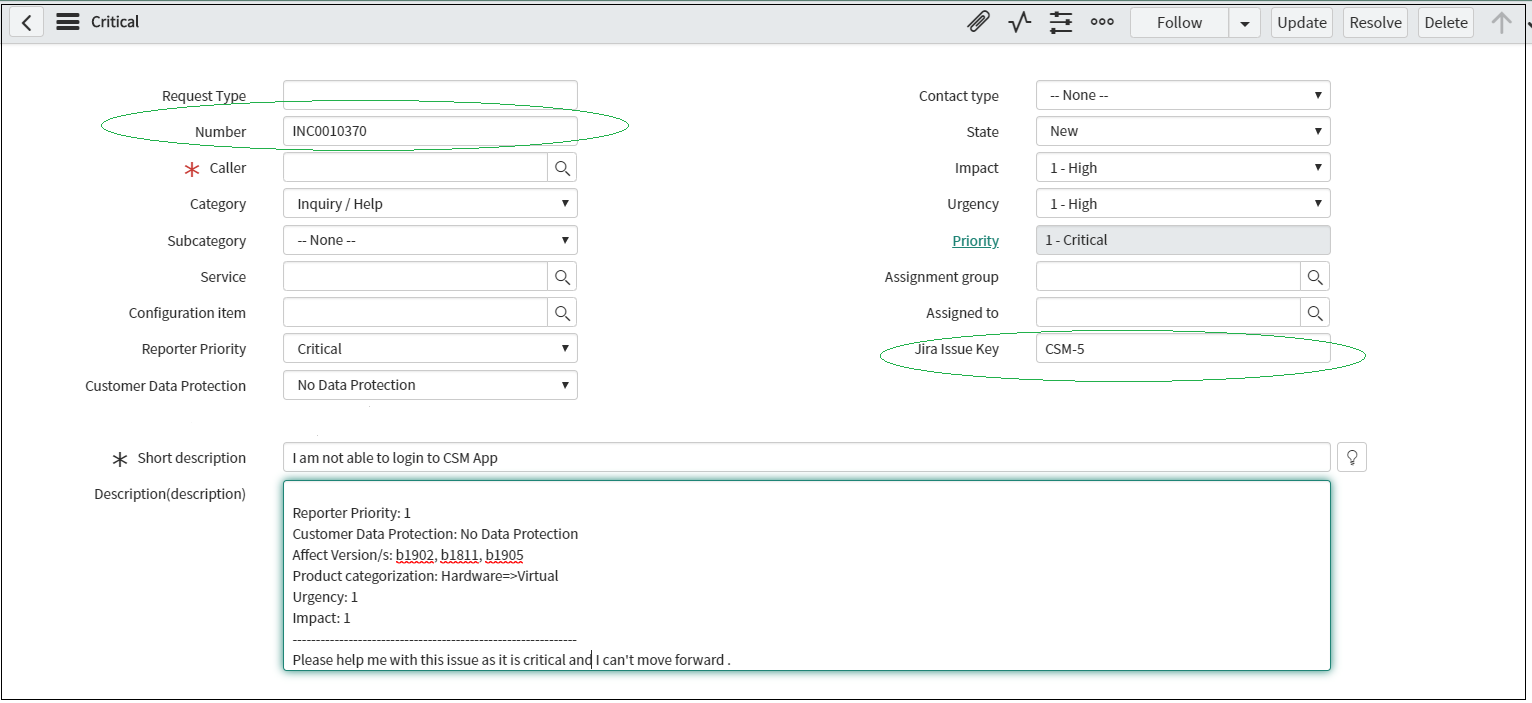
Step 4: Enjoy this seamless integration between Jira to ServiceNow ![]()
Attachment issue fixed
Jira issue update feature with integration user
Provision to reset the integration setting and field mapping
Provision to clear logs created by the plugin.
Jira issue update feature with integration user
Provision for field value mapping
Integration setting between Jira to ServiceNow
Mappings fields between Jira to ServiceNow
Support for all Jira field, custom field, attachment, and comment
Jira issue update feature on incident update in ServiceNow